
Everything you need to know to customise your console’s home screen
System software 4.50 introduced the possibility to personalise the wallpaper of your PS4 with the screenshots of your best gaming moments immortalised with the SHARE button on your Dualshock 4. Now with the 5.50 system update we improved the functionality based on your feedback, bringing new ways and options to customise your console and make it even more personal.
Here’s how it works.
8 steps to create custom wallpapers via USB
Creating custom wallpapers is now easier than ever thanks to the new option of system software 5.50 that let’s you import your own images via USB. In order to do that, follow these simple steps:
-
- Via PC or Mac, create a folder called “IMAGES” in the top directory of the USB storage device.
- Insert your favourite images in the folder. Remember to not exceed the resolutions of 1920×1080 on PS4 and 3840×2160 on PS4 Pro.
- Insert the USB in your console and go to [Settings] > [Themes] > [Select Theme] > [Custom] > [Select Image] > [USB Storage Device].
-
- Select the image that you want to use and press the Square button in case you want to take a quick look at it in full screen before starting with the tweaks.
- Press X to confirm and use the analog sticks to clip and zoom the image to make it fit in the dashboard in the way that you prefer. This option has been introduced with system software 5.50 and it has been extended also to the custom wallpapers made with the images in the Capture Gallery of the console.
-
- Find the perfect angle, press X to confirm and you will be taken back to the Custom menu where you can find the options “Make Function Area Dim” to add a grey transparent area in the upper part of the screen to improve the readability of the text and “Select Colour” to choose the colour for the other menus where the custom wallpaper is not shown.
-
- At this point, you may want to take a look at the wallpaper in full screen. The “Preview” button is there for you, another new option for wallpapers introduced with system software 5.50.
- If you are happy with the result, click “Apply” and you are done!
We hope you enjoy the new and improved Custom Wallpaper and in case you need more information on the feature head to PlayStation.com.



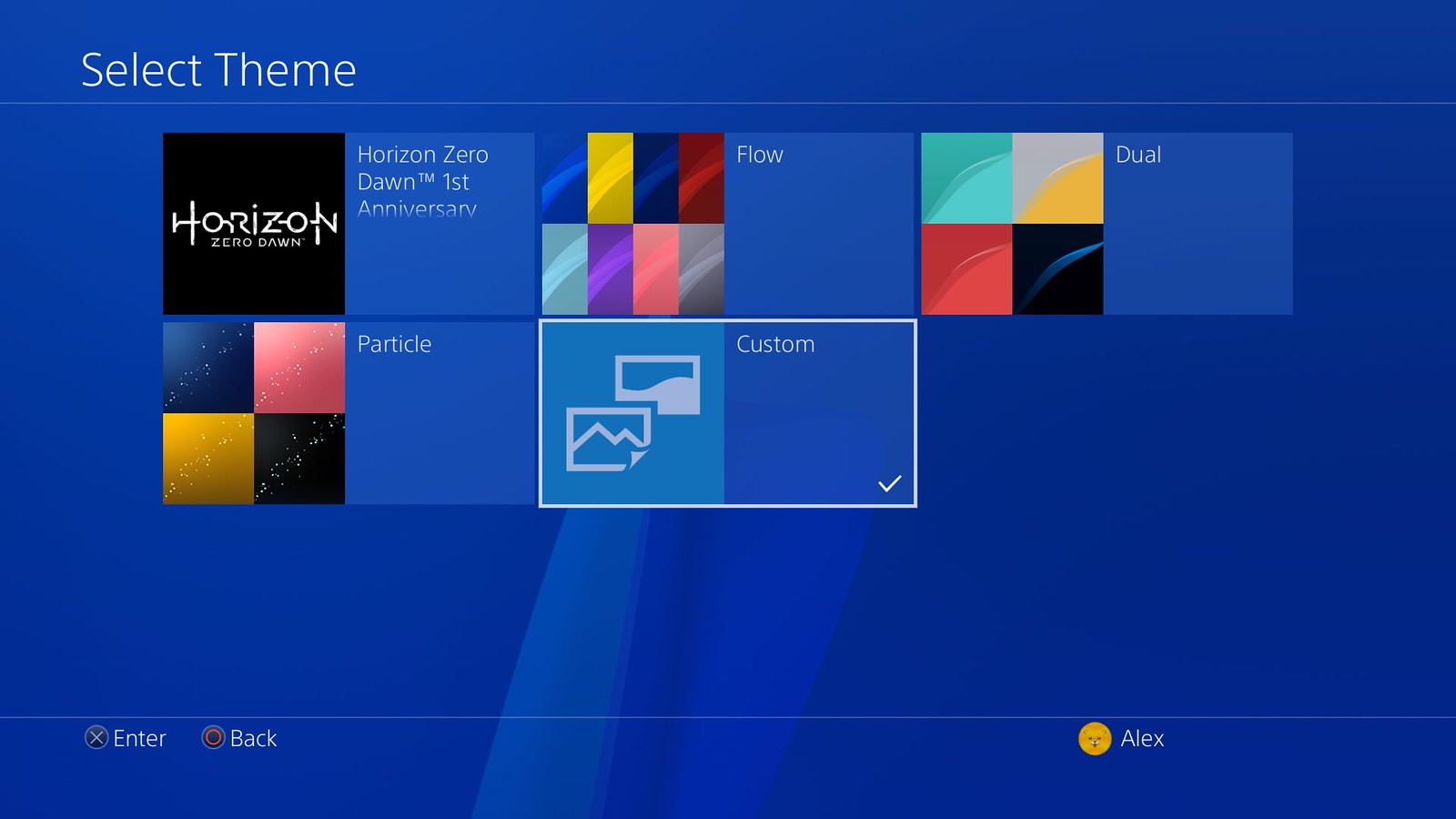
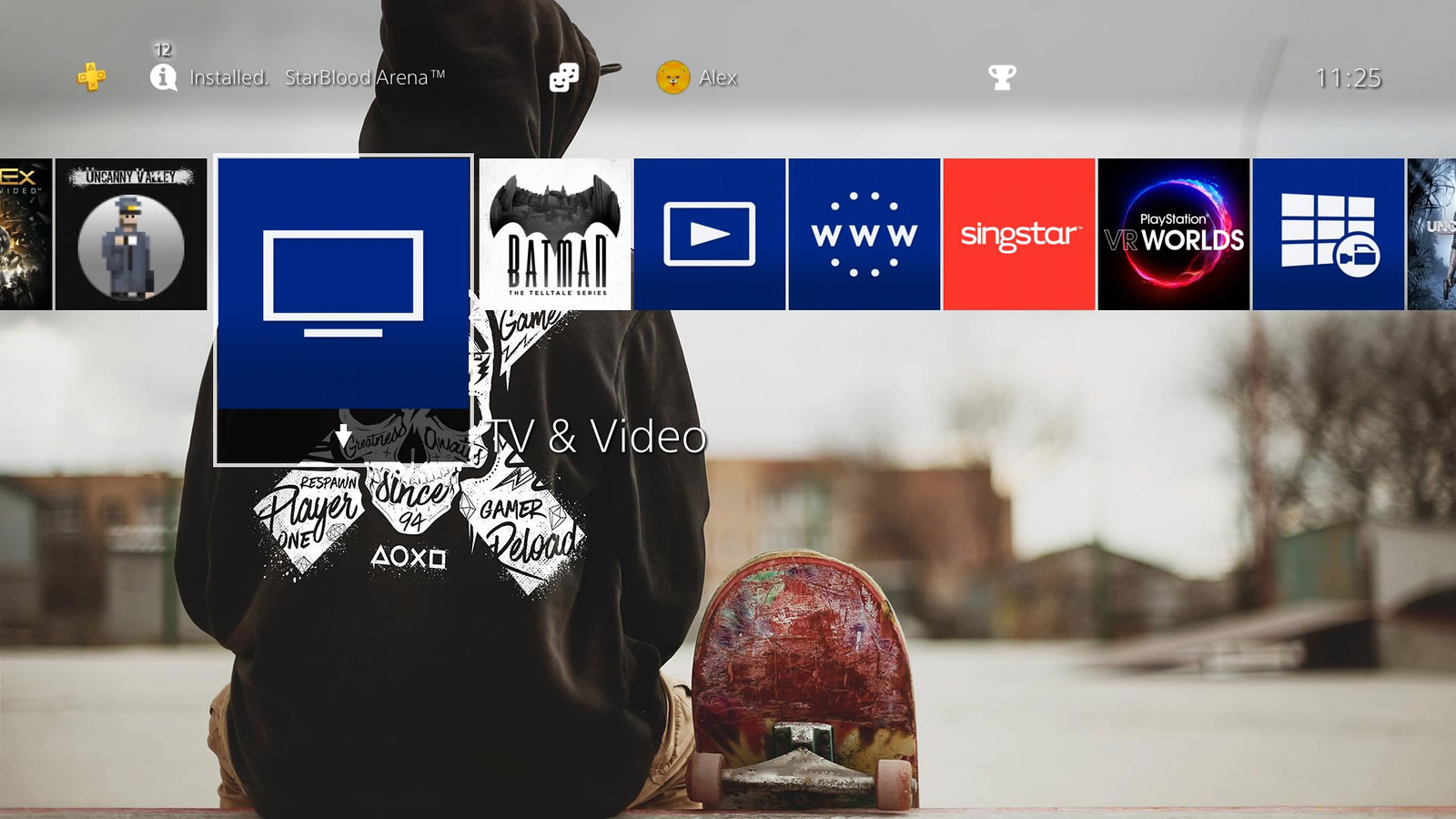
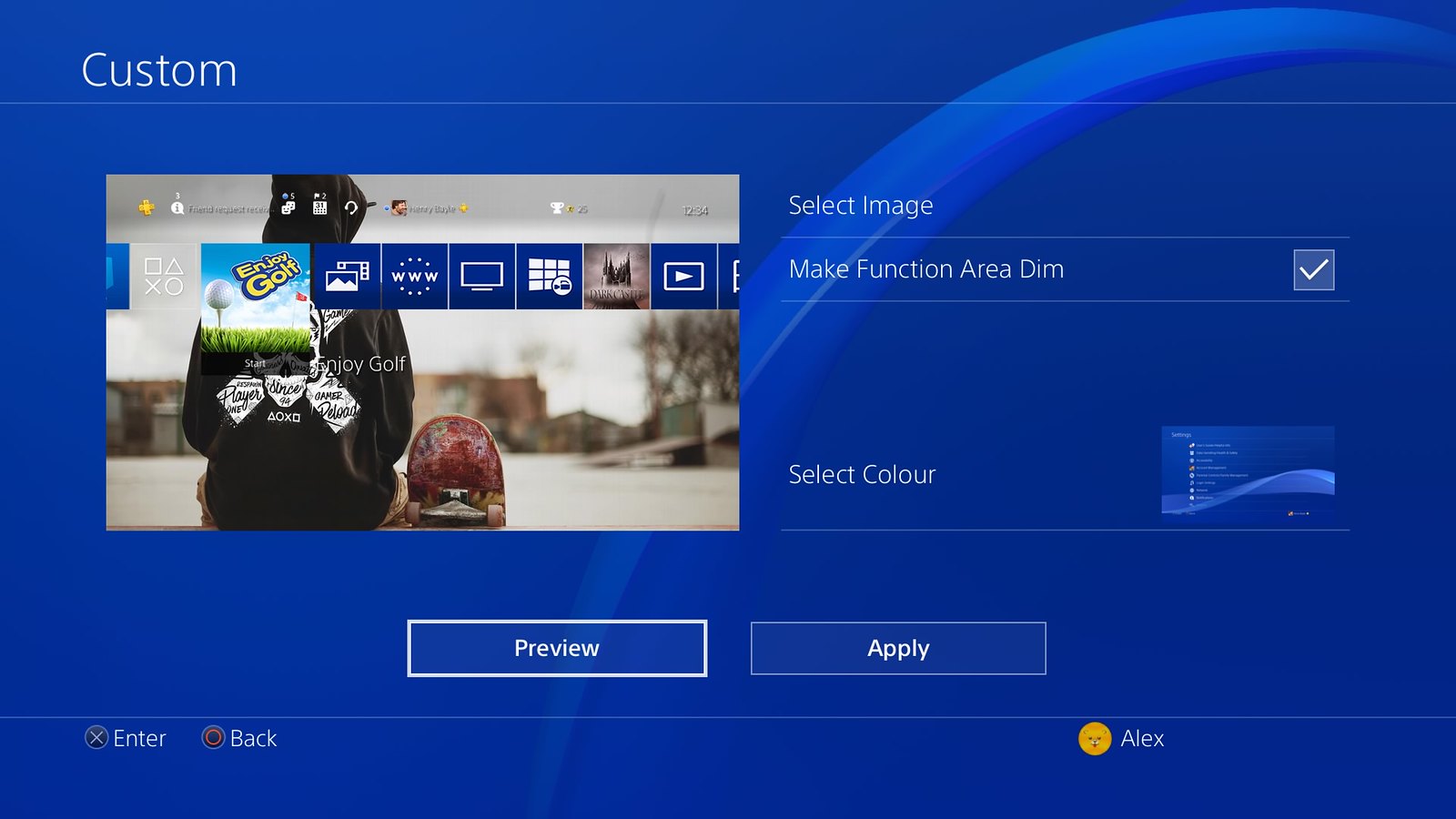
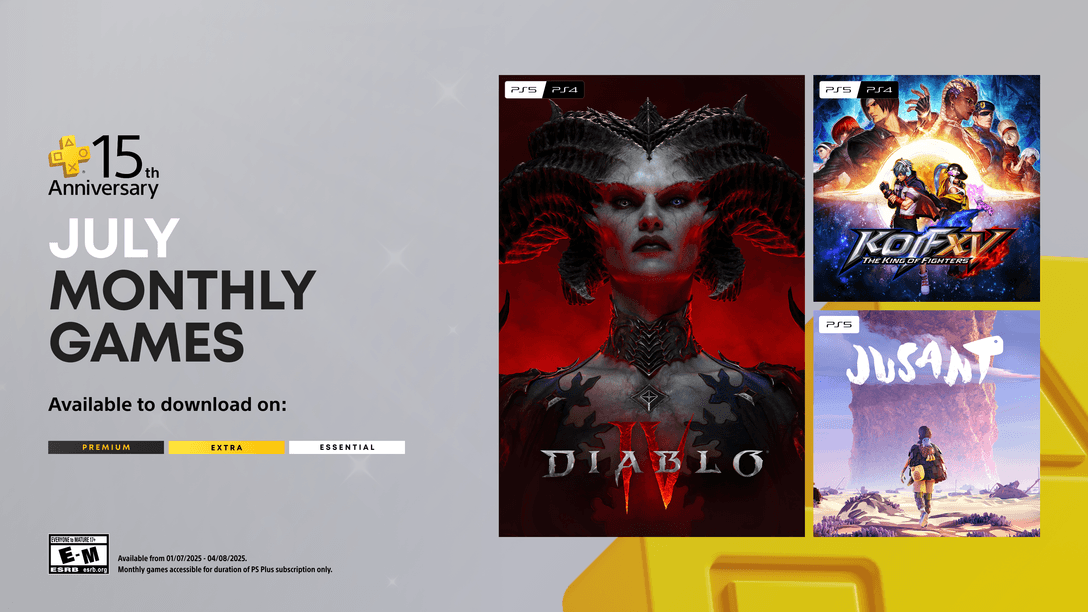
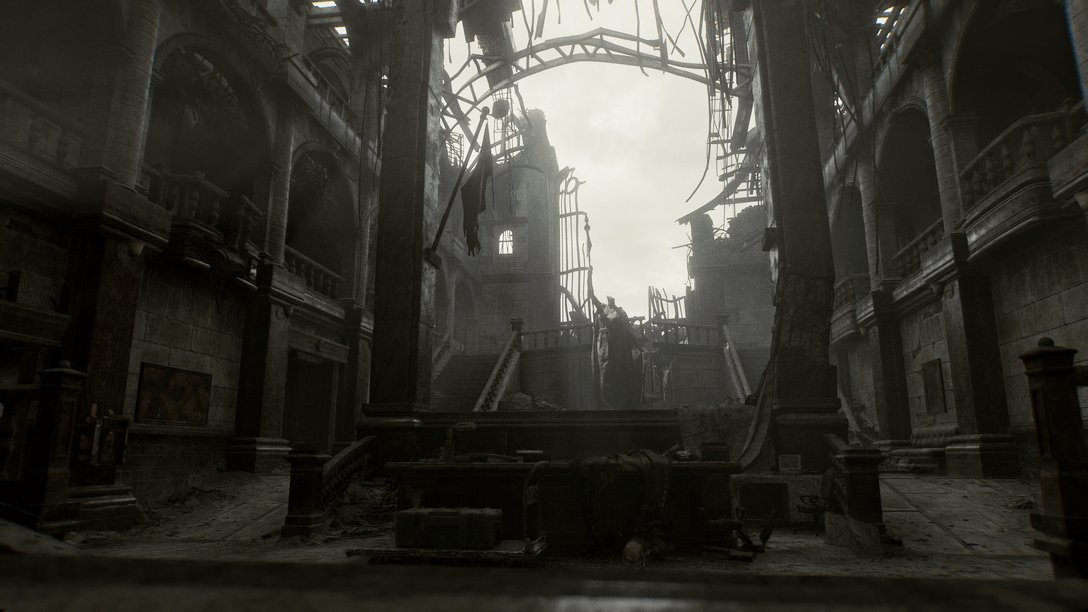






Join the Conversation
Add a CommentBut don't be a jerk!
10 Comments
Loading More Comments