
Custom wallpapers, play time management, Quick Menu enhancements and more
Some of you may have already got hands on with the system software 5.50 update for PlayStation 4 via the recent beta. A huge thanks to all those who have taken part and helped us fine-tune the new features and improvements. The update rolls out today and to give you a closer look at some of the key features, including a few new additions, take a look at what you’ll be enjoying from today.
Custom wallpapers from USB
One major feature that was included with the 5.50 update beta trial was the ability to customise the PS4 home screen with your own images from a USB stick.
To get started, save your pictures into a folder named “IMAGES” on your USB stick. Ensure this folder is at the top of the USB directory, i.e. not saved within another folder. Note the max image resolution is 1920×1080 for PS4 and 3840×2160 for PS4 Pro.
Then with the USB stick connected to your PS4, select Settings > Themes > Select Theme > Custom > Select Image > USB Storage Device. Once your image is selected you can zoom and crop it, all while seeing in real time how it looks on the home screen.
You can also customise the thumbnail of group message threads with images taken from USB. Select Messages > Select Message > Group Settings >Image> Change Image> USB Storage Device
Play Time Management
Another major update is Play Time Management. This feature gives Family Managers (and adult family members set as Guardians), the ability to control when and for how long each individual child can play for. Playtime can even be set to vary depending on the day of the week, for example you could allow your child to play for two hours between 4-7pm during the week and then for 4 hours between 8am-8pm on the weekend.
This joins a long list of parental management features already available, including the ability to individually set what each child in your family on PlayStation Network (PSN) plays, watches and accesses online. All these features can be accessed on your PS4 via Settings > Family Management.
What’s more, you can also monitor and change these settings on the go from your PC or Smartphone via the PSN account web portal – giving parents greater flexibility and peace of mind.
Library improvements
New tabs and filters are also being added to the Library, to make it easier to organise and find content.
New “This PS4” and “Name/Avatar” tabs allow you to split content between everything you own and what’s currently installed on your PS4.
There is now a dedicated PS Plus tab too showing all Monthly Free Games you have access to, along with the ability to hide certain apps under the “Purchased” tab – such as old trials or demos of games.
Quick Menu enhancements
The Quick Menu is also getting some UI enhancements. You’ll shortly be able to access the custom friends drop down list directly from it, making it easier to see who’s online and send them messages or invitations.
Furthermore, if you’re using Spotify on PlayStation Music, the ‘square’ button will now serve as the shortcut for volume control. And when you’re on the Media Player or the USB Music Player, ‘triangle’ will work as the shortcut for play or pause, and the ‘square’ button as the volume control.
Notification management
You can now permanently remove old notifications from your PS4 – to help you keep on top of game invites, status of downloads etc. Just go to Notifications and press the ‘triangle’ or “OPTIONS” button to open up a menu that will allow you to select a single or multiple notifications you’d like to delete.
Tournament page improvements
In addition to being able to import your pictures from USB to use as your Team Logo or tournament page background, some further UI improvements are coming too. For example, with 5.50 you can now schedule events directly from the tournament page, and more easily filter between Team vs Team and 1v1 events.
As a reminder to set your tournament team logo and background, head over to Events > Teams > select your team > Edit Team Profile.
PS VR Support Icon
PS VR Support Icon
Never miss out on an opportunity to augment your experience with PlayStation VR. After this update, a PS VR icon will be shown next to all content on your dashboard and library which support the headset.
Supersampling Mode for PS4 Pro
The system level optional mode gives more control to the player, helping them further benefit from the power of PS4 Pro, even if they don’t have a 4K TV.
Once enabled, all games output at a higher resolution, which for many PS4 Pro enhanced titles is above 1080p, and up to 2160p. Then, with up to 4x the amount of visual and colour information to work with, the PS4 Pro is able to deliver a more refined image when downscaling to HD.
As a result some games will receive a clarity boost, feature sharper details and benefit from a reduction in jagged edges on objects. Performance will vary by title, as games are optimised differently for PS4 Pro.
To enable supersampling select Settings > Sound and Screen > Video Output Settings > Supersampling Mode.
We’re really looking forward to everyone getting stuck in to the new features, and are keen to hear your feedback in the comments below.




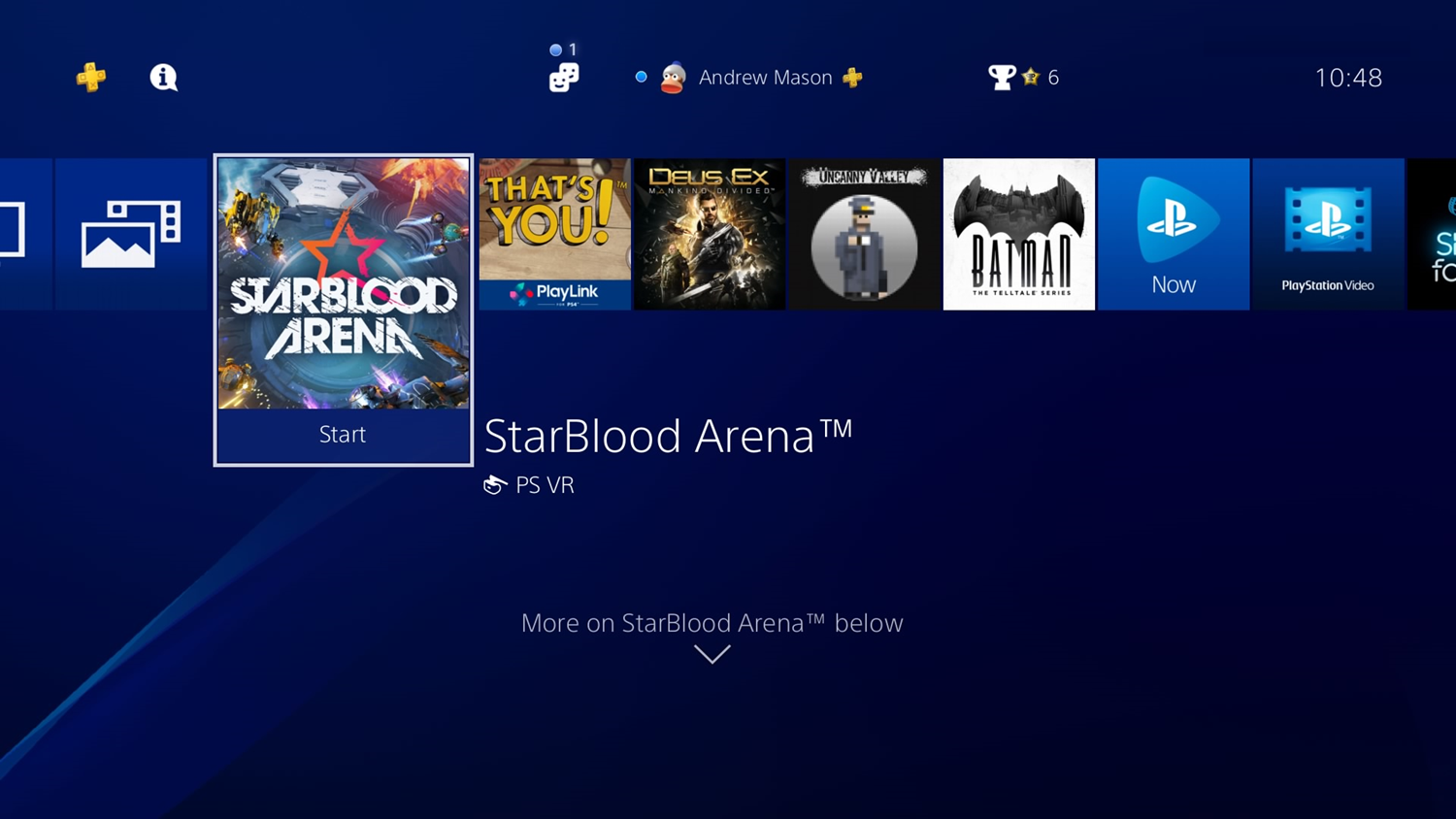
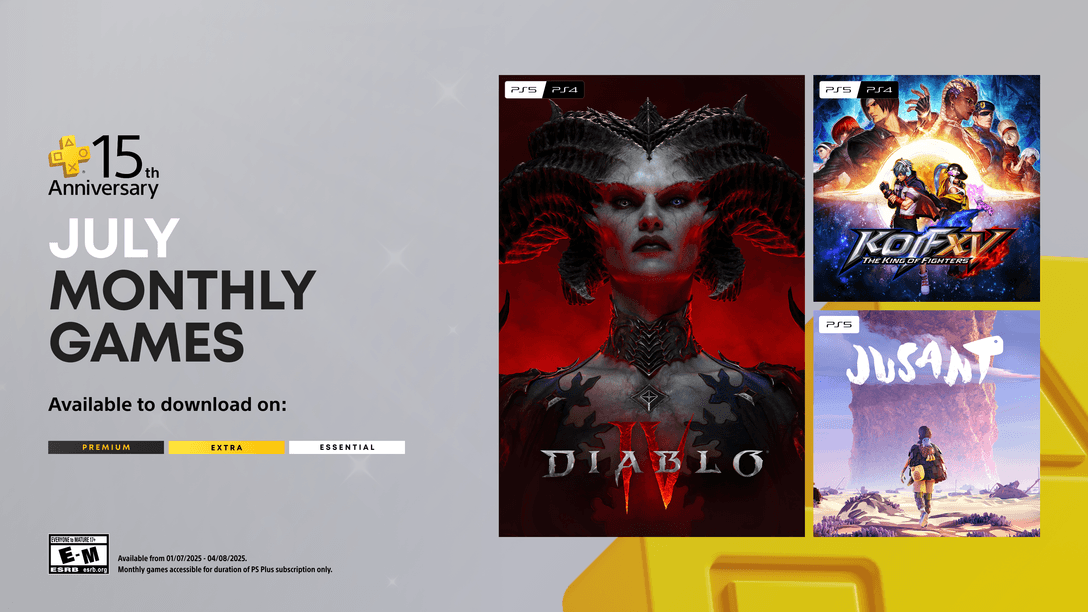
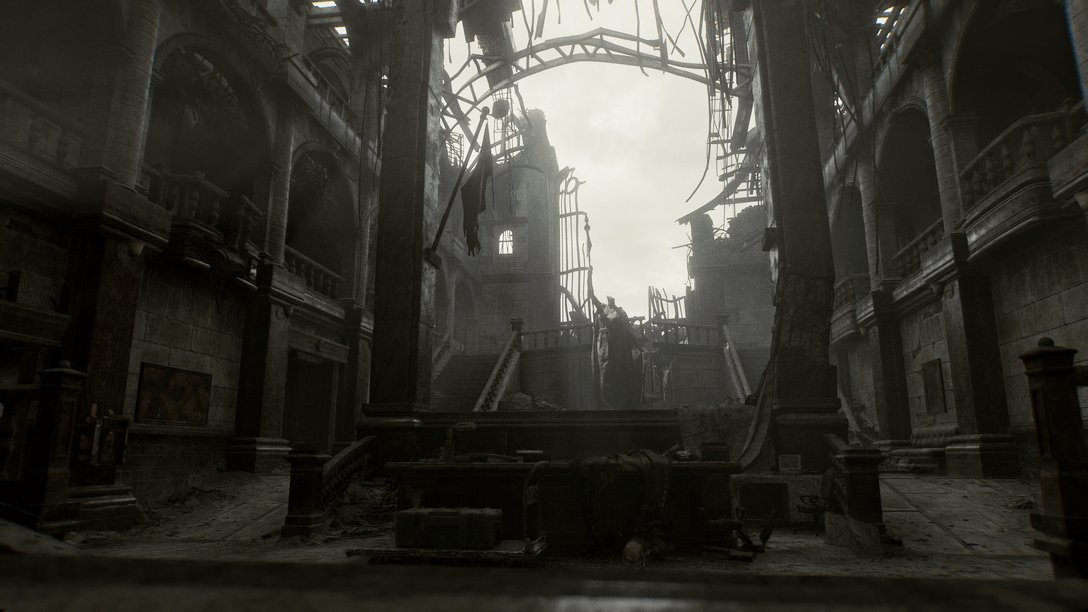






Join the Conversation
Add a CommentBut don't be a jerk!
99 Comments
Loading More Comments