
Full details on all the features in the latest PS4 update
PlayStation 4’s next major system software update, version 4.00 (codenamed Shingen), will be available tomorrow. This update brings a refreshed system UI, Folders, a new Quick Menu and Share Menu, Library improvements, and much more…
Refreshed UI
Throughout the update, the overall look and feel of PS4’s main user interface has been improved. We’ve added new system backgrounds, updated system icons and revised pop up notifications and drop down menus to make these clearer. All of these features come together to offer a more refined and accessible experience.
Quick Menu
The Quick Menu has been redesigned to now cover only a portion of the screen which means you never have to leave your game – and you can customize it to access your most used features.
We’ve added a range of shortcuts to the most commonly used settings, allowing you to do things like invite friends to a party, or check out which of your friends are currently online and see what games they’re playing – all without leaving your current play session. One new addition to the Quick Menu that wasn’t featured in the beta program is an enhanced Music section to allow you to discover, play, and control Spotify or the USB Music Player without needing to open the Spotify app so you’ll now be able to play, pause, skip, shuffle, repeat and save songs whilst still in the game.
We’ve made the Quick Menu smarter, so that it offers you options most relevant to what you’re currently doing. If you’re broadcasting your game online, for example, it’ll automatically place the options you’re most likely to need – adjusting audio levels or checking comments – on the Quick Menu for you. It’ll adjust the options accordingly in other scenarios too, such as regular gameplay or when using Share Play.
Folders and Library
You can now easily keep tabs on your ever-expanding games and apps collection with custom folders. These can be added to both the main home-screen and your library and will store as many games and apps as you wish. You’re free to edit, sort or remove them at any time.
- To create a folder from your home screen hit ‘Options’ on a selected game or app and select “Add to new folder”. You can then name your folders whatever you like and fill them up with games and apps from your home screen or Library, and go back in at a later date to rename the folder and add more content to it.
- To create a folder from your Library, navigate to the Folders icon and choose “Create New”. As above, you can rename the folder, then choose “Select” to add any games and apps to it.
It’s now easier to find the content you want in your Library with the new Search function via text input. You can also sort content by purchase date or install status, while the ‘All’ tab will show you the content you have currently installed. The ‘Purchased Content’ tab will show you all your downloaded and deleted content, including betas and demos.
What’s New
What’s New has been redesigned and now includes more information about what your friends have been doing on PS4. The left column includes the new Activity Feed, which has larger images and easily accessible options to like, comment or reshare. The right column includes sections for Now Playing, Trending, Players You May Know and Who to Follow. It’s now easier to interact, like and comment.
Content Info Screen
We’ve given a similar redesign to the Content Info Screen, which you can access by pressing down on a game tile while on the home screen. You’ll be able to easily select from a variety of options to view a game’s Overview, Trending media, Friends and Communities, Activities and related PlayStation Store content.
Profile
Yours and your friends’ profiles have been revised and updated to provide more relevant information and comparisons about the games you’ve been playing, the trophies you’ve earned and the communities you’re active in. You can also personalize your profile with a cover image.
Communities
You can now find and interact even more like-minded players in Communities as each community size limit has been increased to 100,000 and you now have the ability to reply to Community wall comments. You can also share your best screenshots directly to a Community wall via the Share menu.
Data Transfer to new PS4
In order to make it easier to get all of your data from one PS4 to another, especially useful if you’ve upgraded your system to PS4 Pro, we’ve added the ability to transfer data over a wired LAN connection. You can transfer games, user info, and saved data. Of course, you can re-download content and transfer saves through the cloud, but the LAN transfer should be much faster and easier.
High Dynamic Range
We’re really excited that 4.00 will allow all PS4 consoles, including the new slimmer PS4 and PlayStation®4 Pro to support High Dynamic Range (HDR) imaging technology. HDR enables the reproduction of brightness and darkness while realizing a much wider range of colours. Users who own an HDR-compatible TV will be able to enjoy supported games and other entertainment content with visuals that are more realistic, strikingly vivid and truer to the way the human eye sees the real world.
Two step verification
While not technically part of the 4.00 update, it’s worth noting that Two-step verification has recently been added to give and extra layer of security to your PlayStation Network account when you sign in. You can find out more about this feature and activate it on your account here: https://www.playstation.com/explore/playstation-network/two-step-verification/
That’s not all…
These are the main features of the 4.00 update, but we’ve made several other tweaks and improvements that you’ll notice. Sharing videos to Twitter gives you up to 140 seconds of playback time. In the PlayStation Plus hub, there’s now a percentage meter to show how much online storage you’ve used. We’ve enhanced the messaging app so you can communicate with PSN friends in new ways, and you can now check your trophies and compare your collection whilst offline. In addition, we’ve also updated the Rare trophy icon so you can show off your achievements more clearly. It all adds up to lots more ways to stay connected to your friends and your gaming worlds.
That’s all for now – we hope you enjoy the new features!



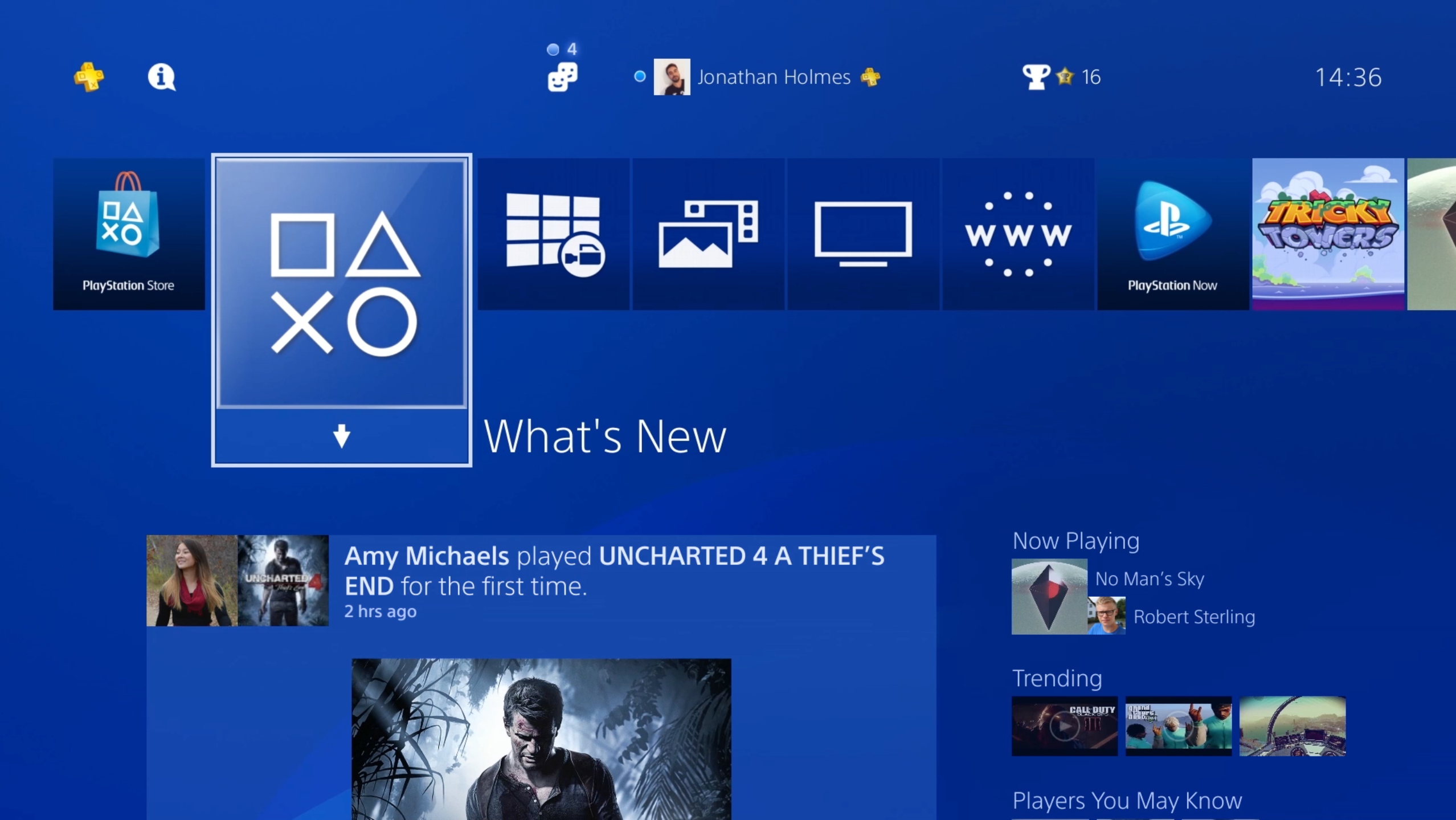
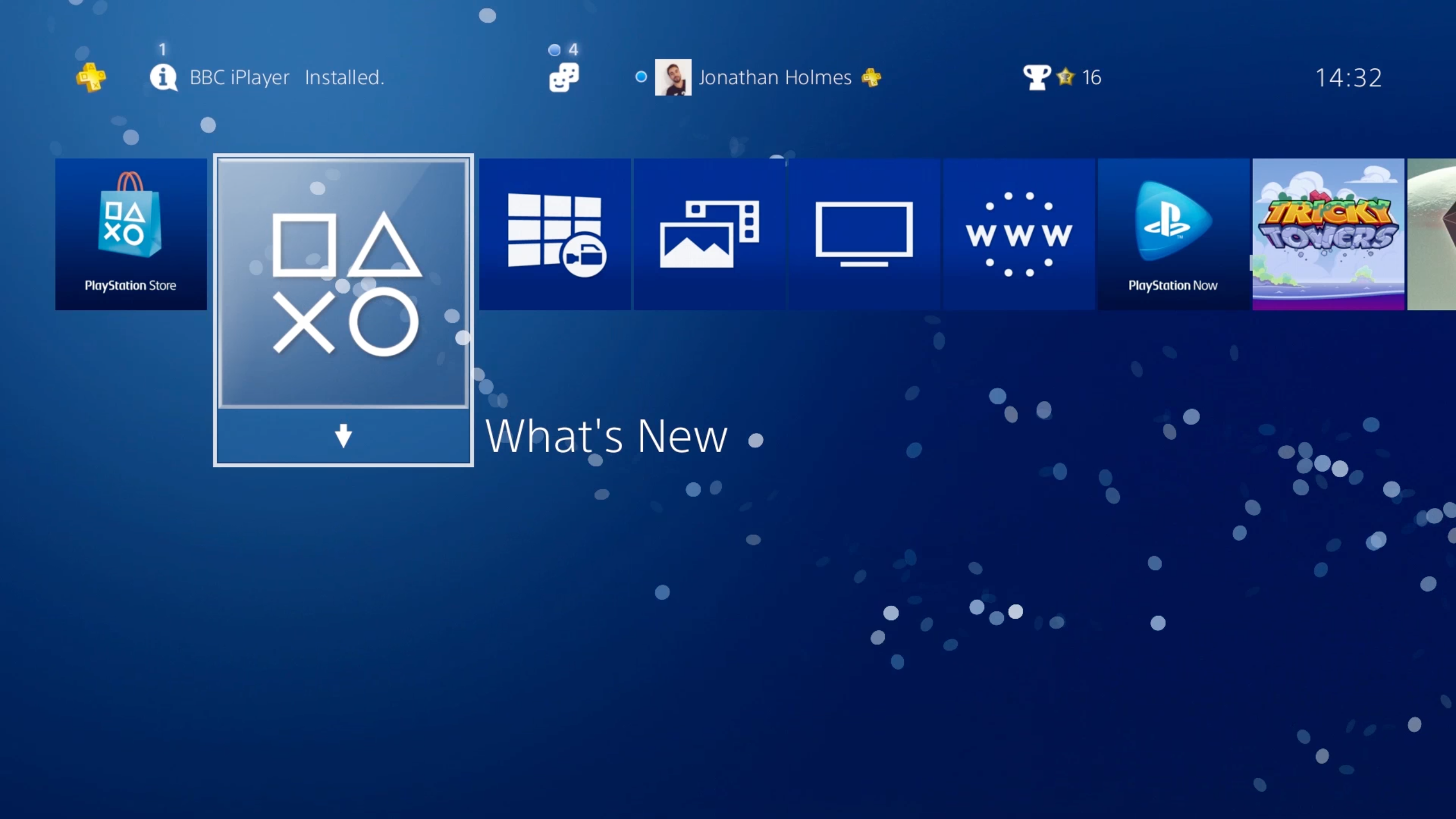
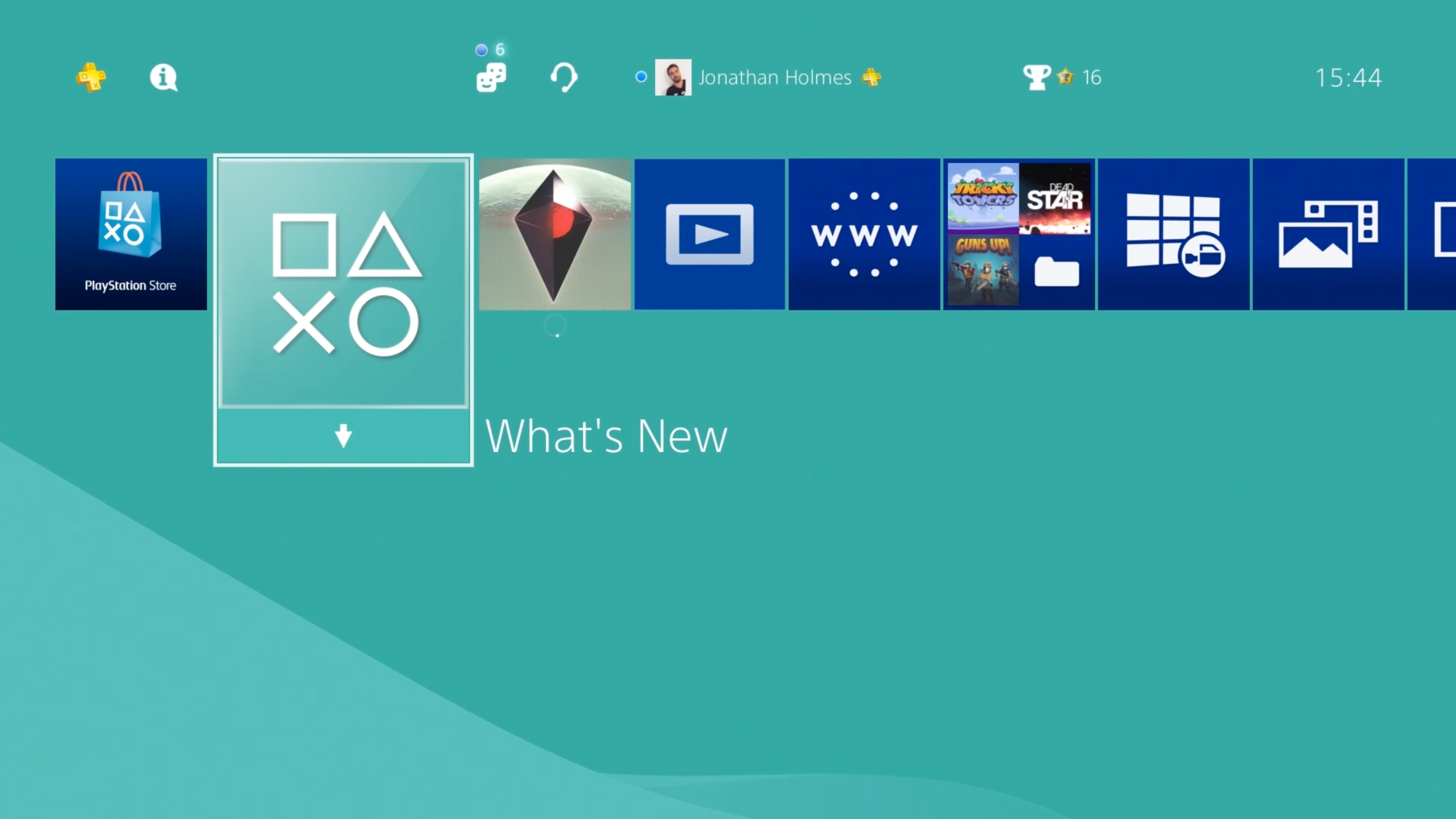
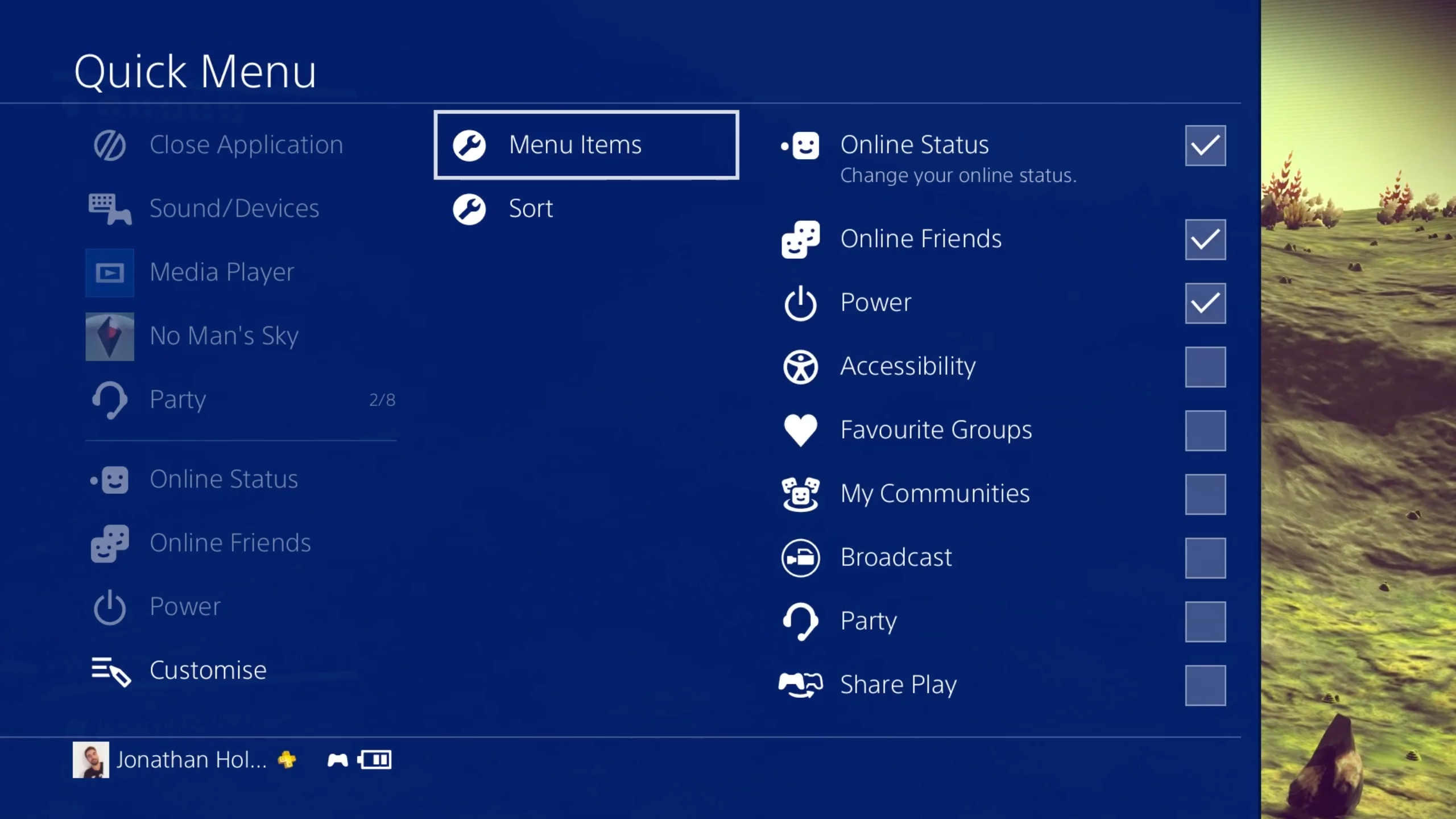
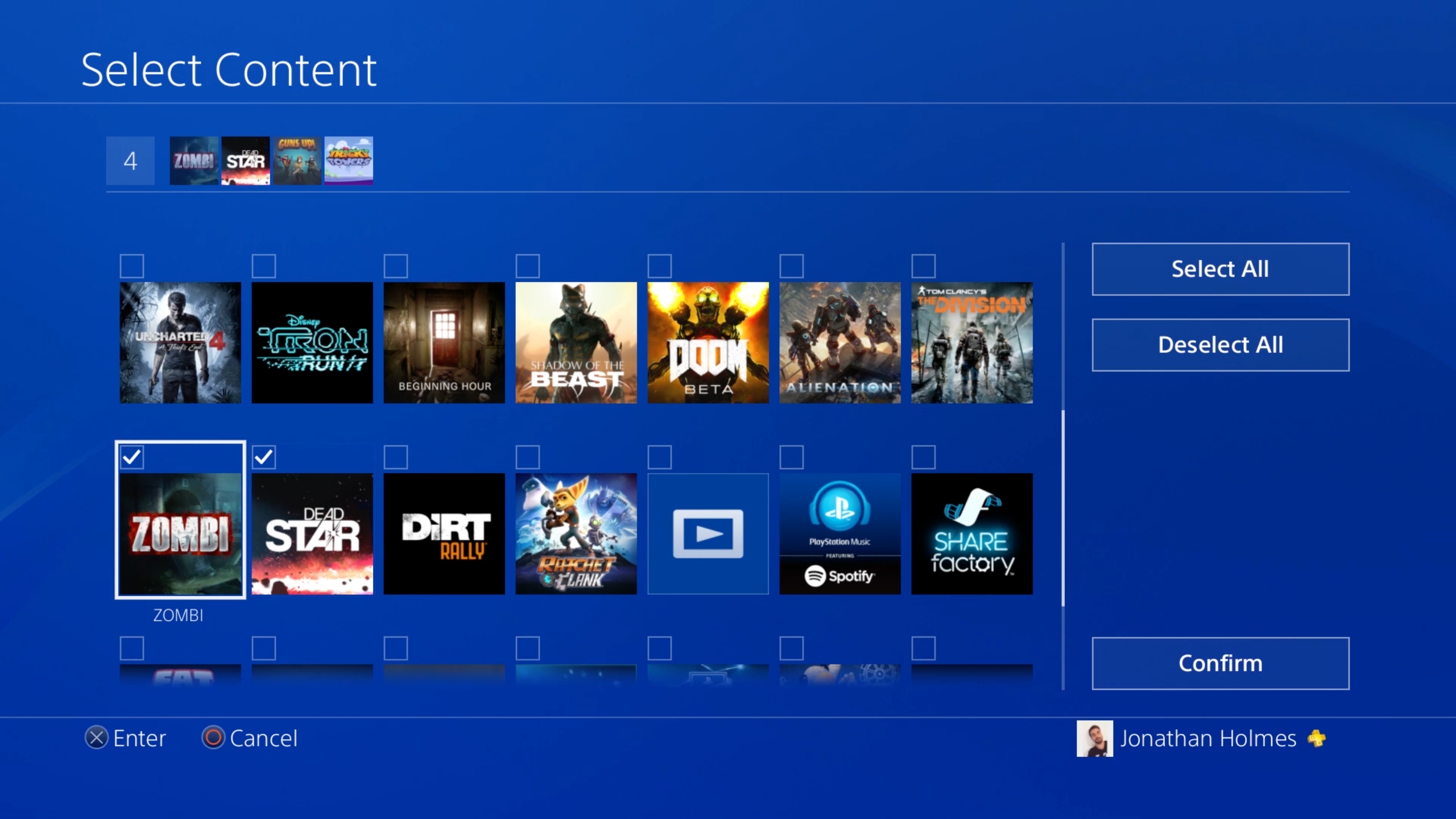
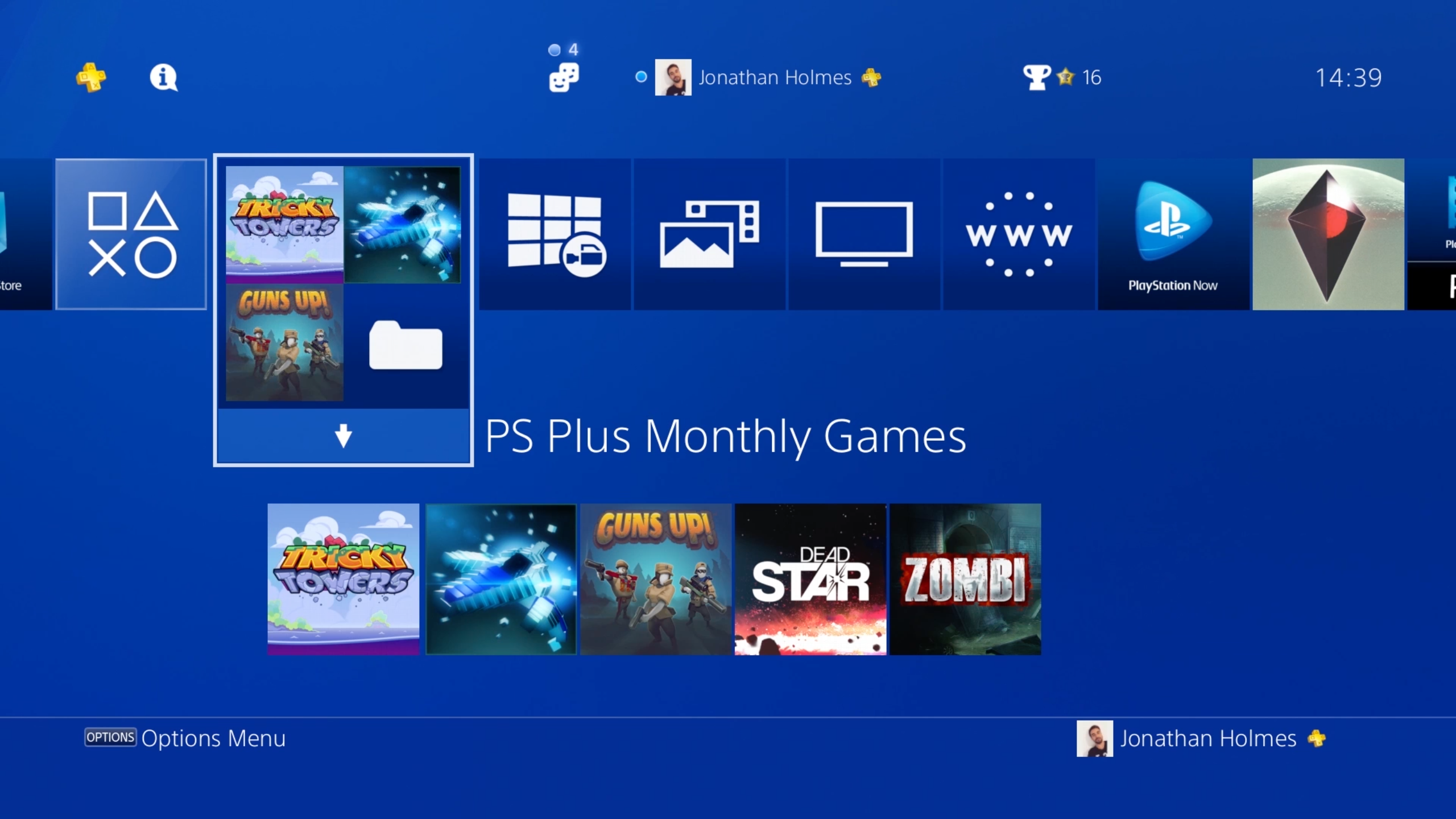
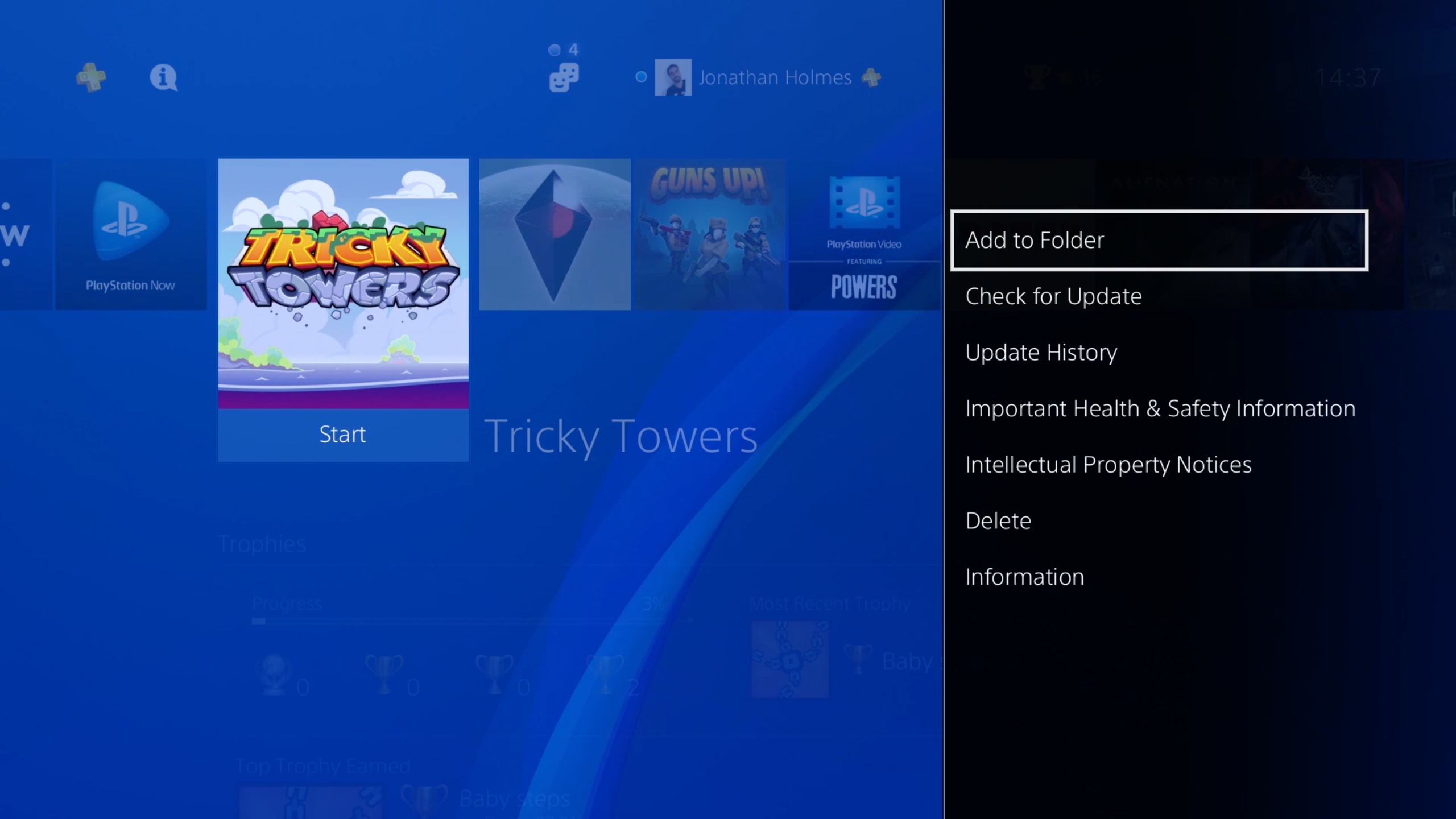
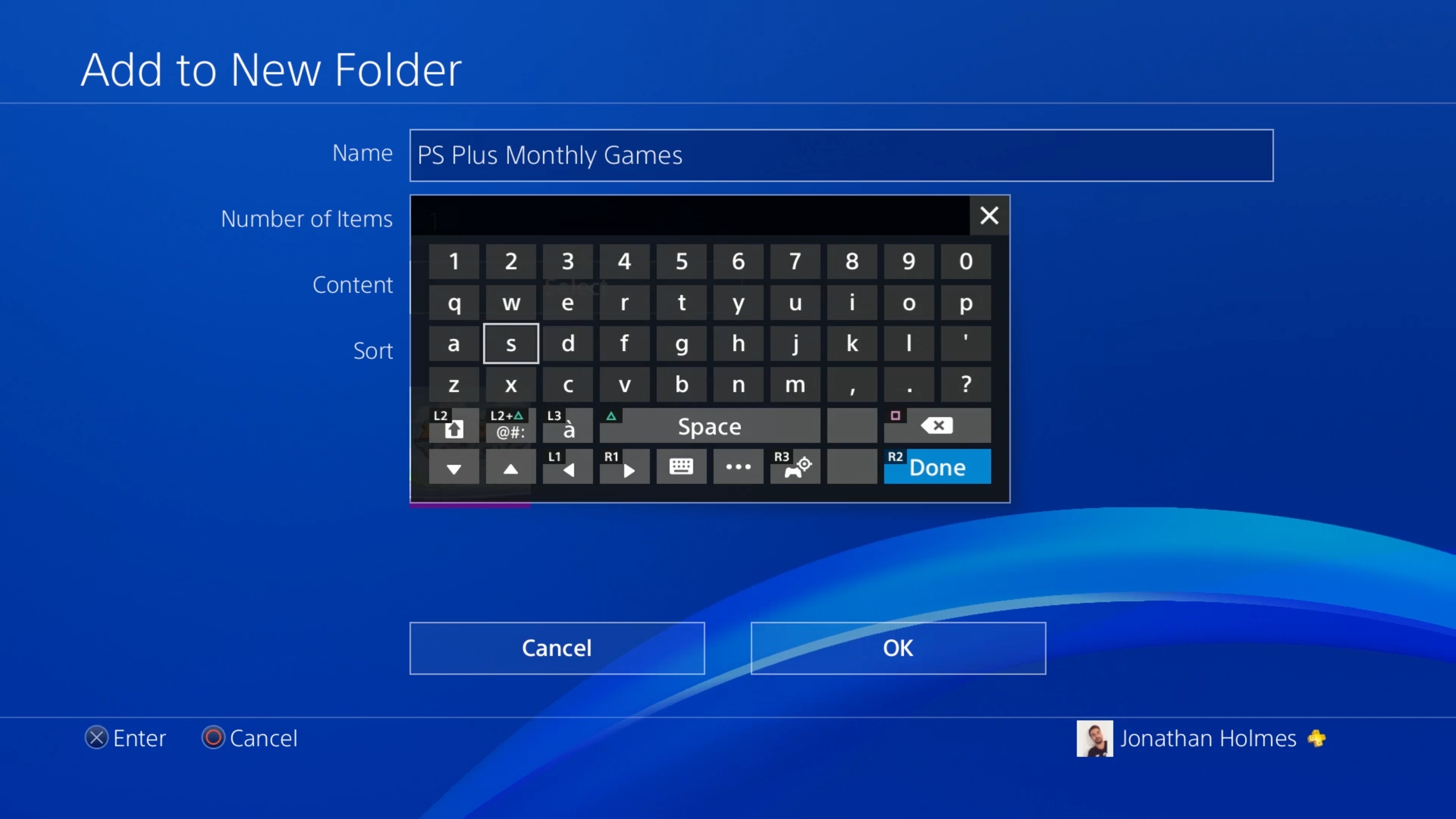
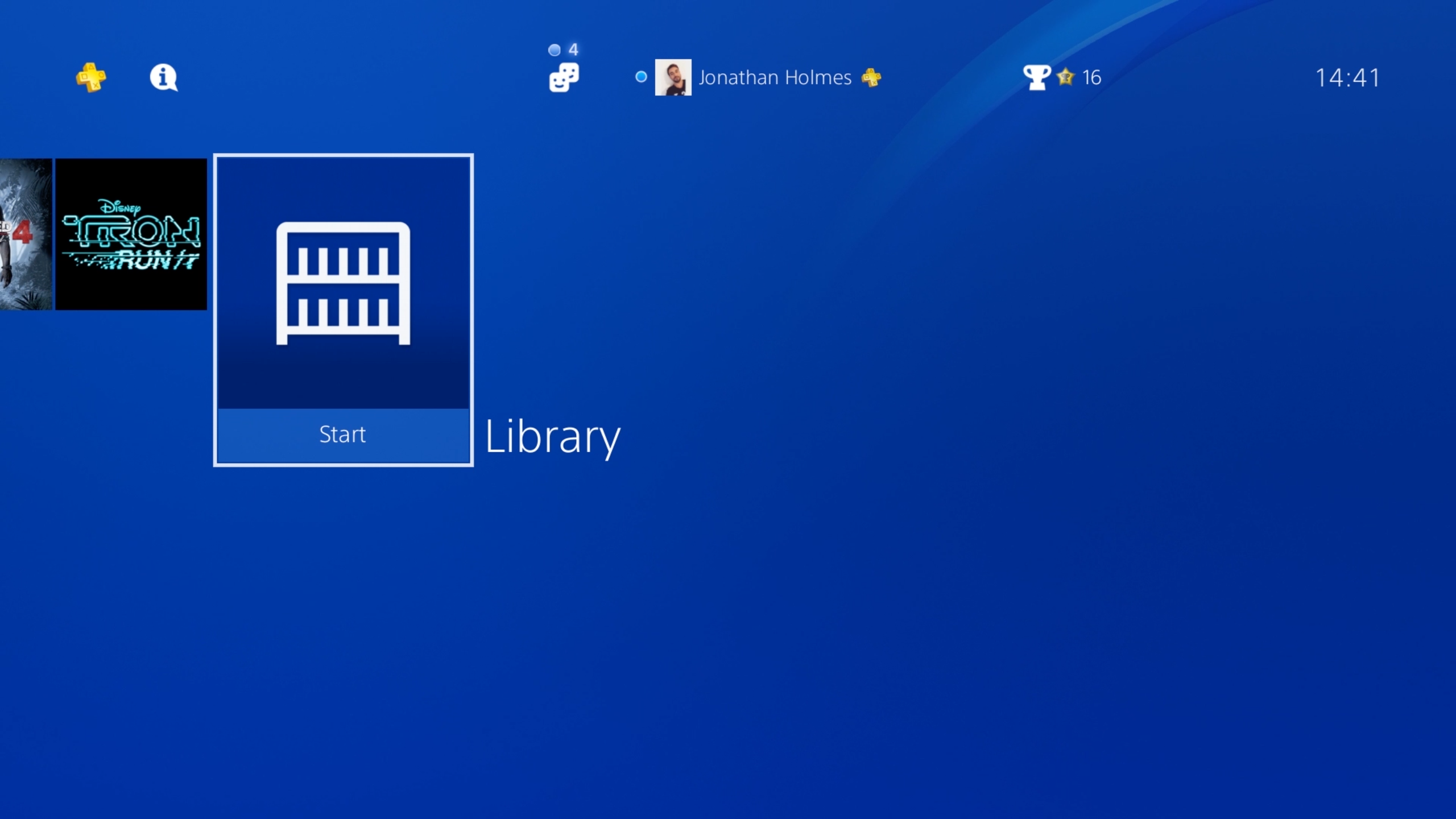

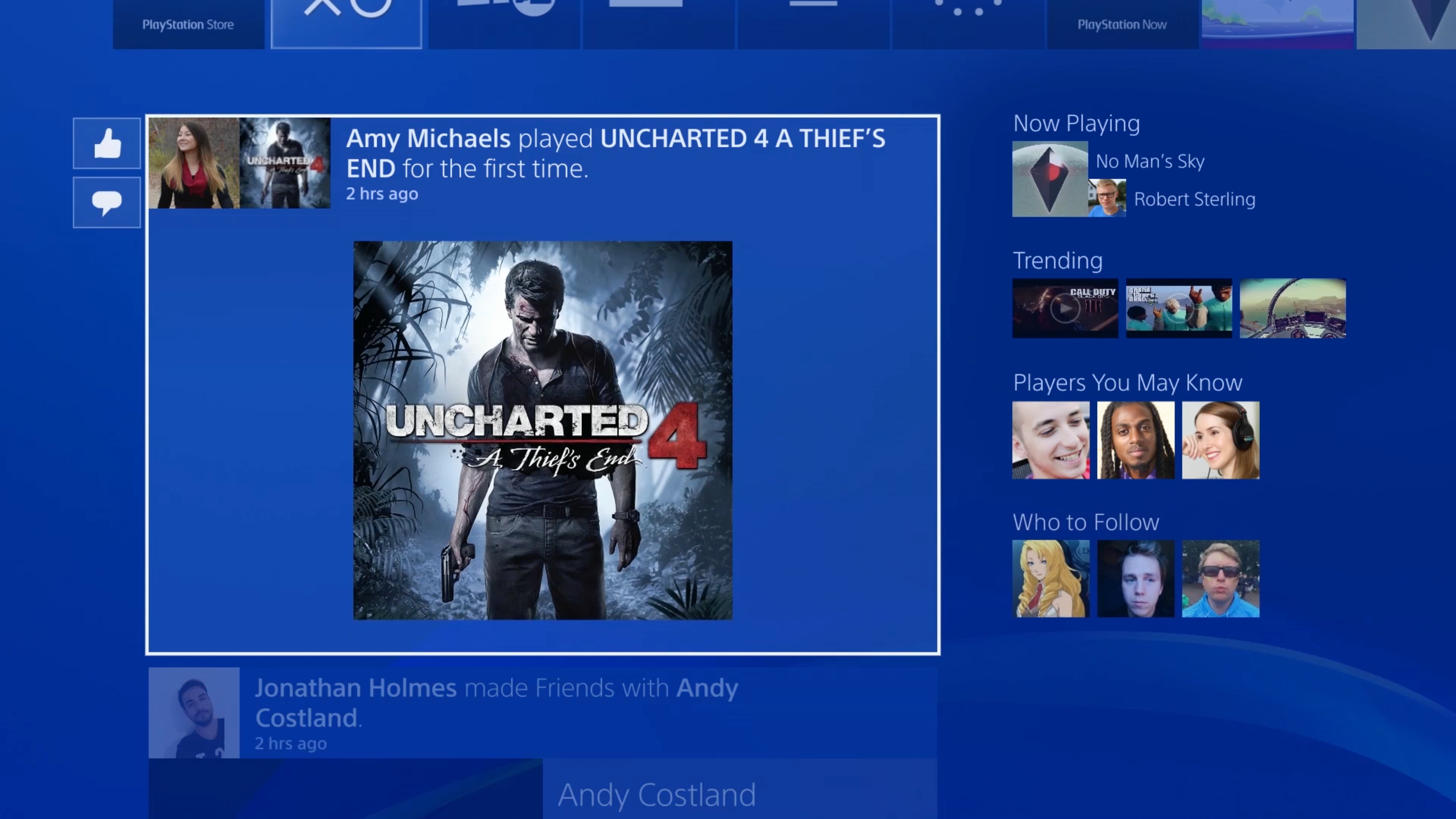
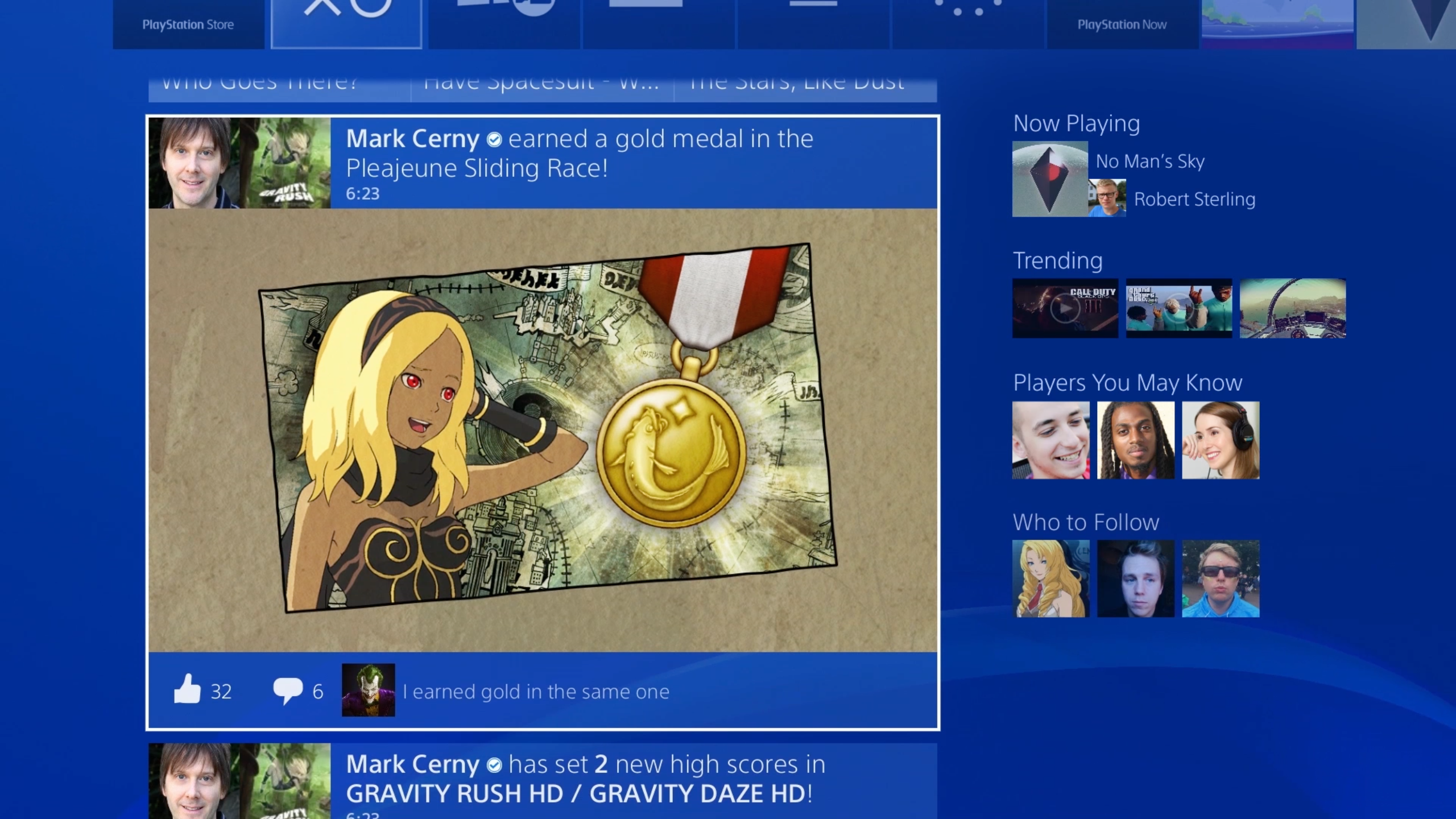
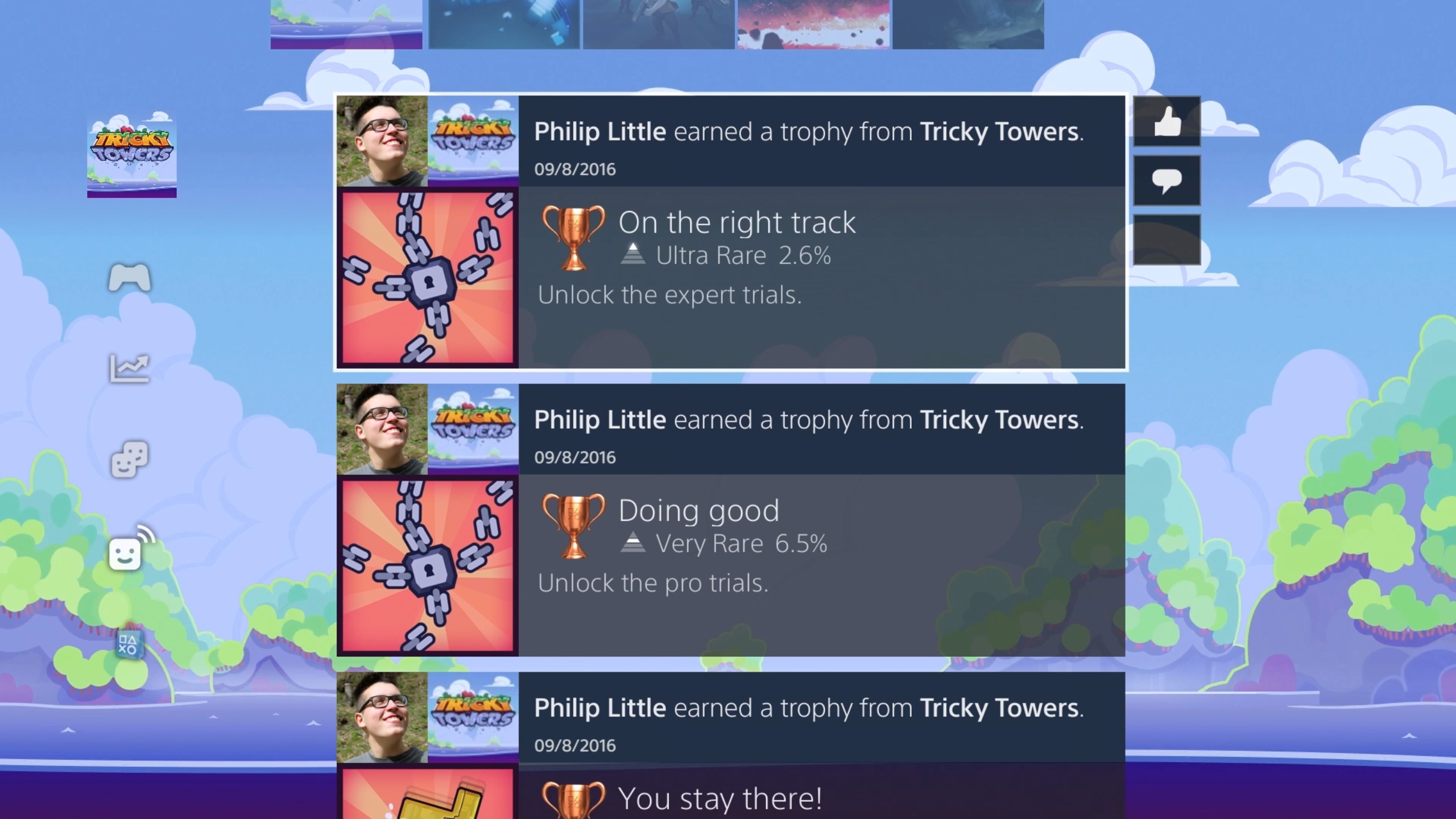
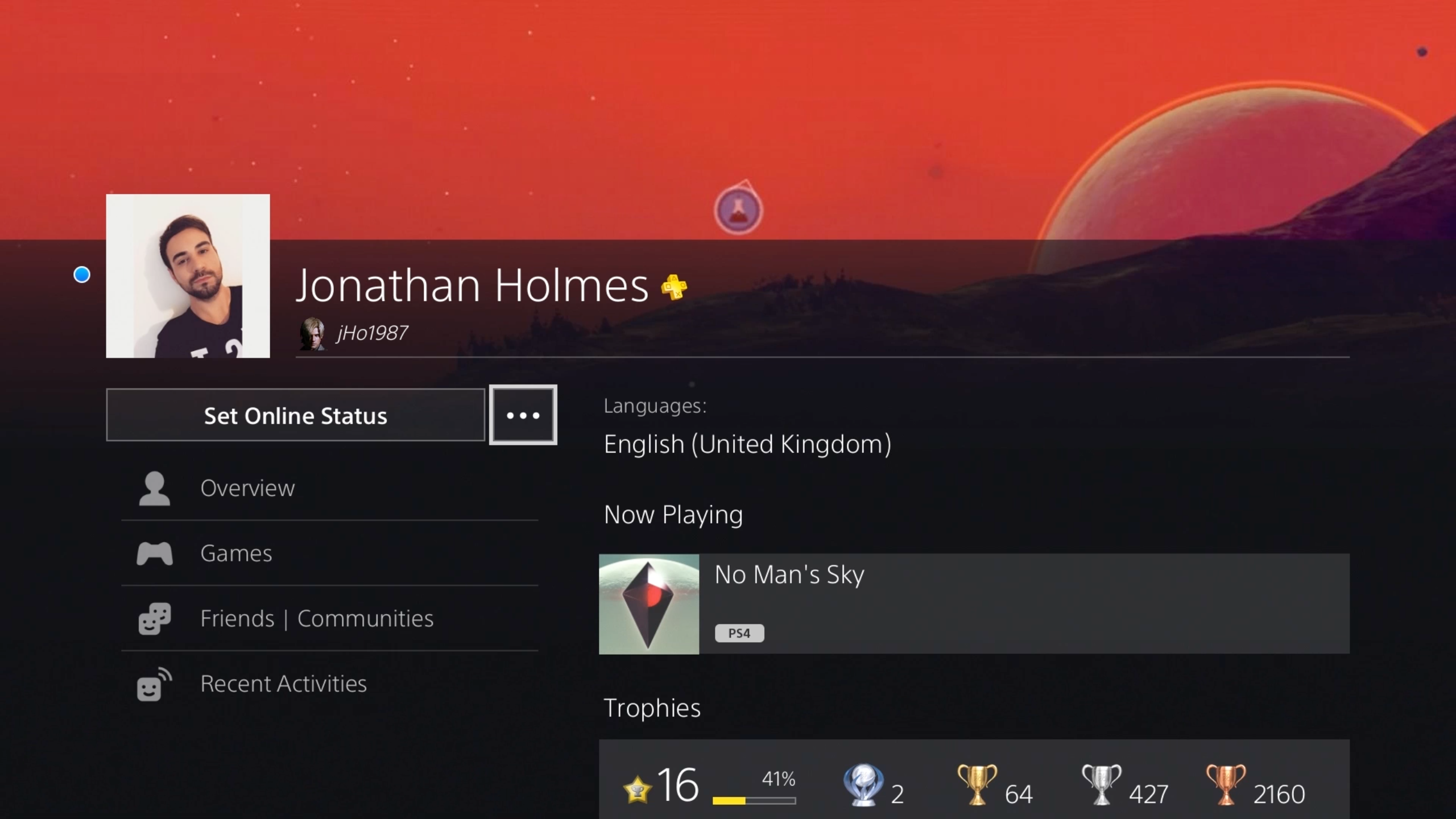
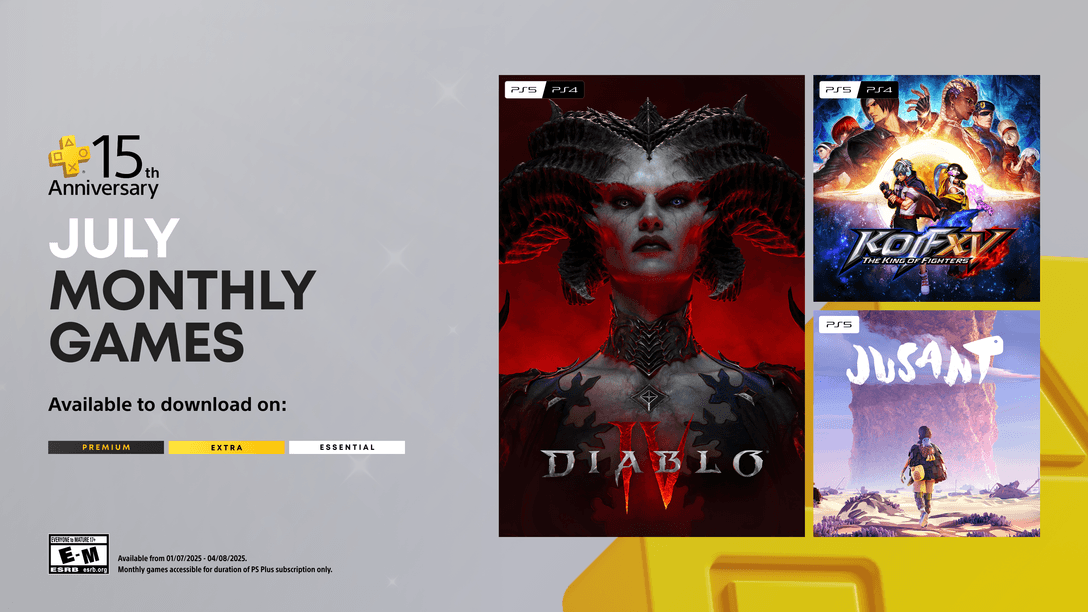
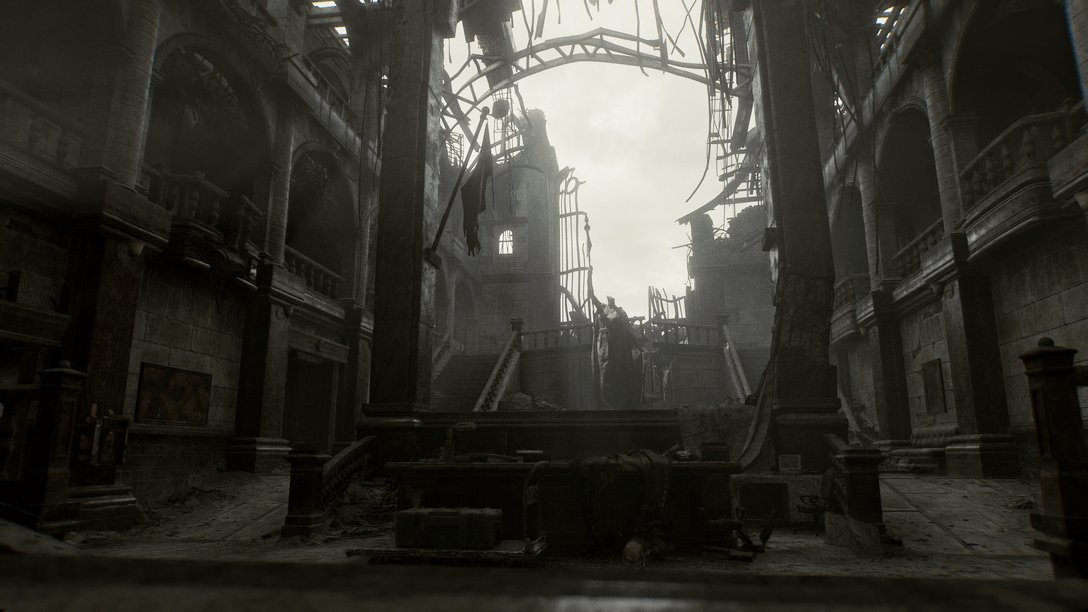






Join the Conversation
Add a CommentBut don't be a jerk!
186 Comments
Loading More Comments