Hello, I’m Mark Bunting, the Producer of PlayTV, here with some news and updates for all you PlayTV users out there.
For those of you who are new to PlayTV, here is a little bit of background for you: PlayTV is a combination of a USB tuner and software that you install on your PS3 to watch your favourite free-to-air TV channels and listen to your favourite radio stations. PlayTV works with terrestrial signals, which basically means the stuff that you will pick up with an aerial and not a dish or cable, the signal needs to be digital as this is the new format.
When we first released PlayTV, we enabled Remote Play which allowed you to use PlayTV via a Wi-Fi point anywhere in the world. There are some good instructions on how to do this in the online manual.
Right now, I’m working with the guys from Sony Ericsson to support their new mobile phone, the Aino, which will allow the same remote play functionality that you can get with the PSP. I am lucky enough to have one of these for testing and it’s a very nice phone.
It took us longer than expected to make sure that we were compatible with the current set of games on the market but we were very pleased that, on release, we were able to enable background recording so that you could enjoy playing games while still recording the programmes off the air.
[viddler id=2ce0a6ed&w=545&h=349&playertype=simple]
Here’s a quick round-up of the other features that we have in the current version of PlayTV, v1.10 (for instructions of how to download this update, check out the video above to see me show you how).
Live TV
- SD Upscaling – This is taking the broadcast picture and improving the way it looks (magic with maths)
- Direct to Live – You can choose to skip the main menu to get to live faster
- Channel Switchback – use circle to switch between the last two channels viewed
Favourites view option – Filter the list of channels to a smaller list using the favourites option - Local channel ordering – See the order of channels in your country the way they should be ordered
- Fast channel change – We are proud of the speed it takes to switch between channels
- Slick interface – This is self explanatory but was one of out visions for PlayTV
- Interactive – MHEG – “Press Red” and bring up the red button interactive services
- Subtitles – If it has broadcast subtitles you will be able to see them
- Parental Ratings – Mostly applicable to European broadcasts at the moment but we support this
- Text Button Support – Similar to interactive and a bit of the old school of broadcaster providing you with more information
- Audio description – Some programmes have AD which provides additional information for those who are not able to see the picture as clearly. Try it out it is really handy if you are doing something while watching TV
- Alternative audio options – If there is a separate audio track in a different language then you can select this track and listen to it in that language
Recording
- Find and Record – from the main menu search the guide to see if there is something that you want to watch or record
- One Button Recording – Press select while watching a channel (not in pause mode) or select in the guide and you will instantly set (or cancel) a recording
- Repeat Recording – Set up a manual recording to repeat to record your favourite shows (I hear what you are saying about series link in the UK)
- Advance booking via EPG – tweak the settings to set the recording to start earlier or finish later
- Accurate event recording – We follow what the broadcasters say, we start and stop recording when they tell us we should
- PDC this is available in Germany and allows a code to be entered from a tv guide to set that recording
Library
- Thumbnail view – view your library as a whole lot of little pictures and then watch the selected one play back (very pretty)
- Sort option – This is available in all list views, press square and you will change the way programmes are sorted.
- Export to XMB – Need to archive your recording (like me on the news) you can do this via the x options menu in the library
- Radio exported as MP3 – To save space and make it compatible with the music player we export radio recordings in the popular MP3 format
Other features
- TV on PSP (needs a wifi connection when not in range of your PS3) – read above for more
- Recording during game play – You can record a programme and play games at the same time.
- Master volume change – Level out all of your audio by tweaking the audio level of
- Volume normalising – Some broadcaster max out the sound and some play it quite, with this setting you can keep it at a level setting. Good if you are switching between two channels with different audio levels.
- Updated via network connection, we are always working to make PlayTV better.
Accessibility
- 18 Languages supported
- BD Remote supported – The BD remote is supported with most buttons used
- In game help Manual – Go to the manual page to work out what the buttons do on your controller or Sixaxis
- First time help – You will get a help screes the first time you go to a few of the menu options
- Intuitive main menu – We tried to make it so our designers grannie could use it.My whole family can and some of them are technophobic.
Our very first release of PlayTV was well received by many of you out there and I am the first to admit that we have still plenty of room to add and improve things. The major thing that we are working on at the moment is enabling HD and Series Link, but there are other fixes and improvements that we will be putting out there.
Thanks for your loyalty and patience as we implement these improvements: I look forward to trying to incorporate your suggestions, requests and ideas into PlayTV to try to meet your expectations. I’ll be back with some feedback on those soon.
Until next time!
Mark




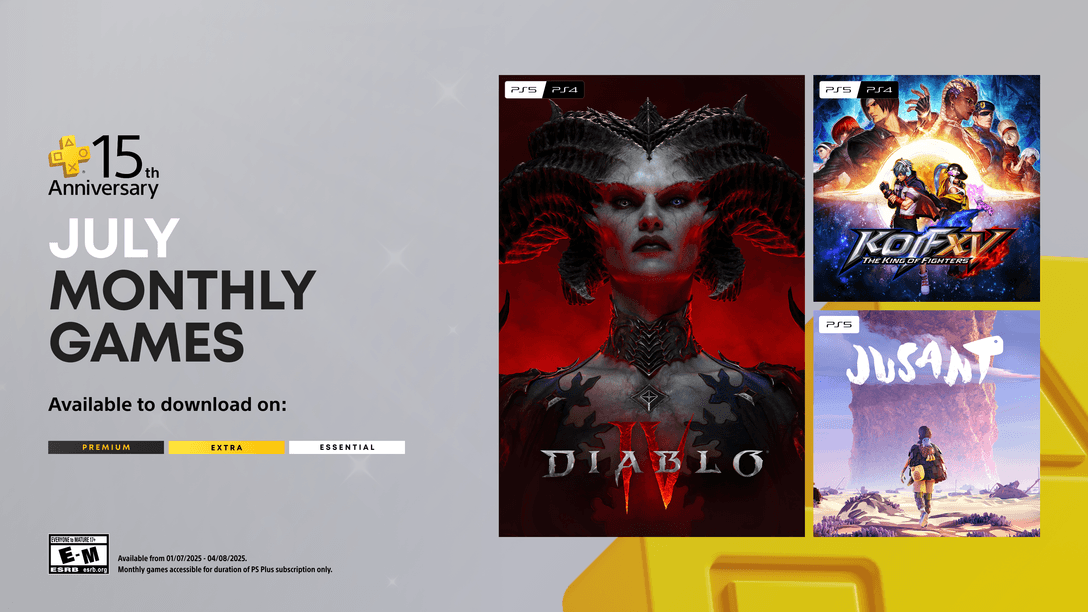
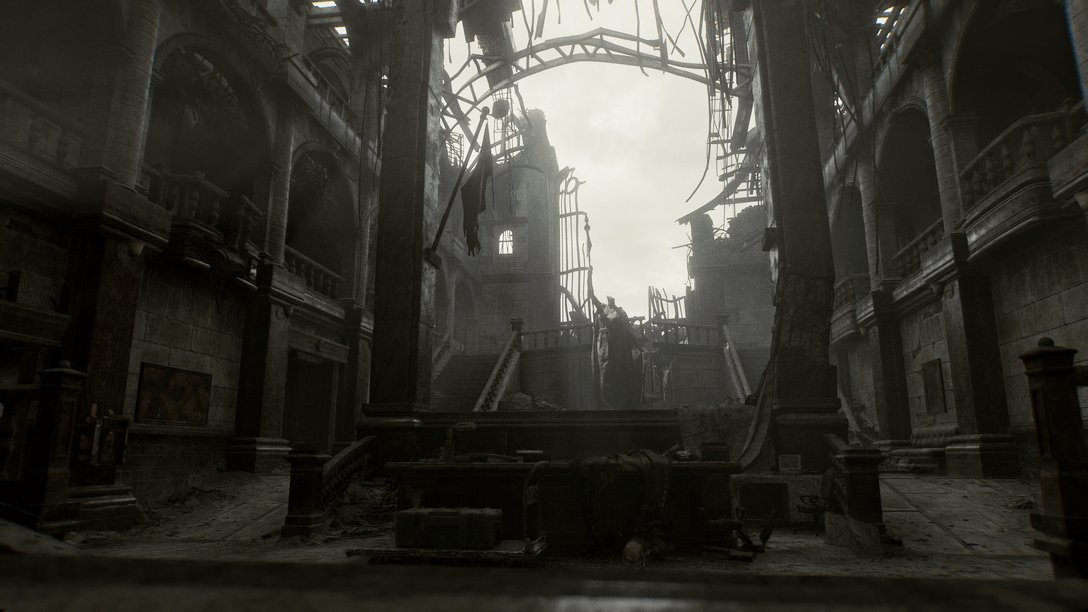






Join the Conversation
Add a CommentBut don't be a jerk!
245 Comments
Loading More Comments