
Santa Monica Studio highlights a selection of the game’s 60-plus accessibility options designed to suit players’ needs.
The prophecy of Ragnarök brings changes to all the Realms, and with that, we’re excited to announce some new accessibility features that will be available in God of War Ragnarök.
Not only have we redesigned our UI to allow for more flexibility and readability, but we have also rebuilt controller remapping from the ground up and added more customization to our combat and interaction systems. We have retained all our accessibility features from 2018’s God of War and expanded upon them to include more than 60 ways to adjust gameplay to best suit your style and needs.
Here’s a selection of some new and notable features.
God of War (2018) PC Features – Added to God of War Ragnarök
For God of War (2018) on PC, we made sure to improve and continue to iterate on popular features from the initial PlayStation release. We’re pleased to be continuing to support these features in God of War Ragnarök on PS4 and PS5:
Sprint Auto Sprint: You will sprint while the stick is held and stop when released. When Auto Sprint is active, you can begin sprinting by pressing the move stick forward for a short period of time in one direction. The duration required to engage the Auto Sprint is configurable by you.
Persistent Dot (Always on Reticle): If you need additional focal points to reduce motion sickness, or just want a persistent reminder of the center of the screen, we offer the ability to turn on a center dot in three different sizes and seven different colors.
Aim Style: You can choose to use either hold or toggle on/off the aim stance.
Block Style: You can choose to use either hold or toggle on/off the shield stance.
New to God of War Ragnarök
Subtitle and Caption Improvements
We have invested heavily in improving our subtitle and caption system to allow for even more customization and information.

Subtitle and Caption Size: We have increased our minimum text size and added new scaling. This includes an extra-large text size to make subtitles and captions more readable. We have also dedicated a larger text area to match TV and movie subtitle standards.
Subtitle and Caption Colors: You can adjust the colors of speaker names, subtitle body, and captions individually. You will be able choose between seven different colors.
Speaker Names (Retained options from 2018): As in God of War (2018), you can show or hide speaker names. You can set this size independent from the UI text size.
Captions: With expanded sound effects captions, we’ve added several new ways to understand in-game sound. We’ve added captions to both cinematics and gameplay to provide a rich understanding of the soundscape of the world. You can also enable captions for critical gameplay information to assist with puzzles and narrative understanding.
Subtitle and Caption Background Blur: We’ve included options to allow for blurring the background behind subtitles and captions to make them more readable over complex scenes.
Subtitle Background (Retained options from 2018): In addition to blur, we’ve included options to darken the background behind subtitles for better readability on snow. High contrast backing includes multiple opacity settings for you to select from.
Direction Indicator: Critical gameplay sounds now have an optional direction indicator which shows the direction a sound is coming from. To assist with puzzles that have sound cues, this indicator will help you orient towards the source of an important sound.
Text Size / Icon Size
The highly requested feature from God of War (2018) is back and better than ever! You asked for a comfortable reading experience when playing from a couch, so we listened. With a fully re-engineered and responsive UI, and a larger minimum text size that can scale significantly, reading on-screen text is easier than ever.
Here’s a look at our Default and XX-Large game wide UI Text scaling for reference.
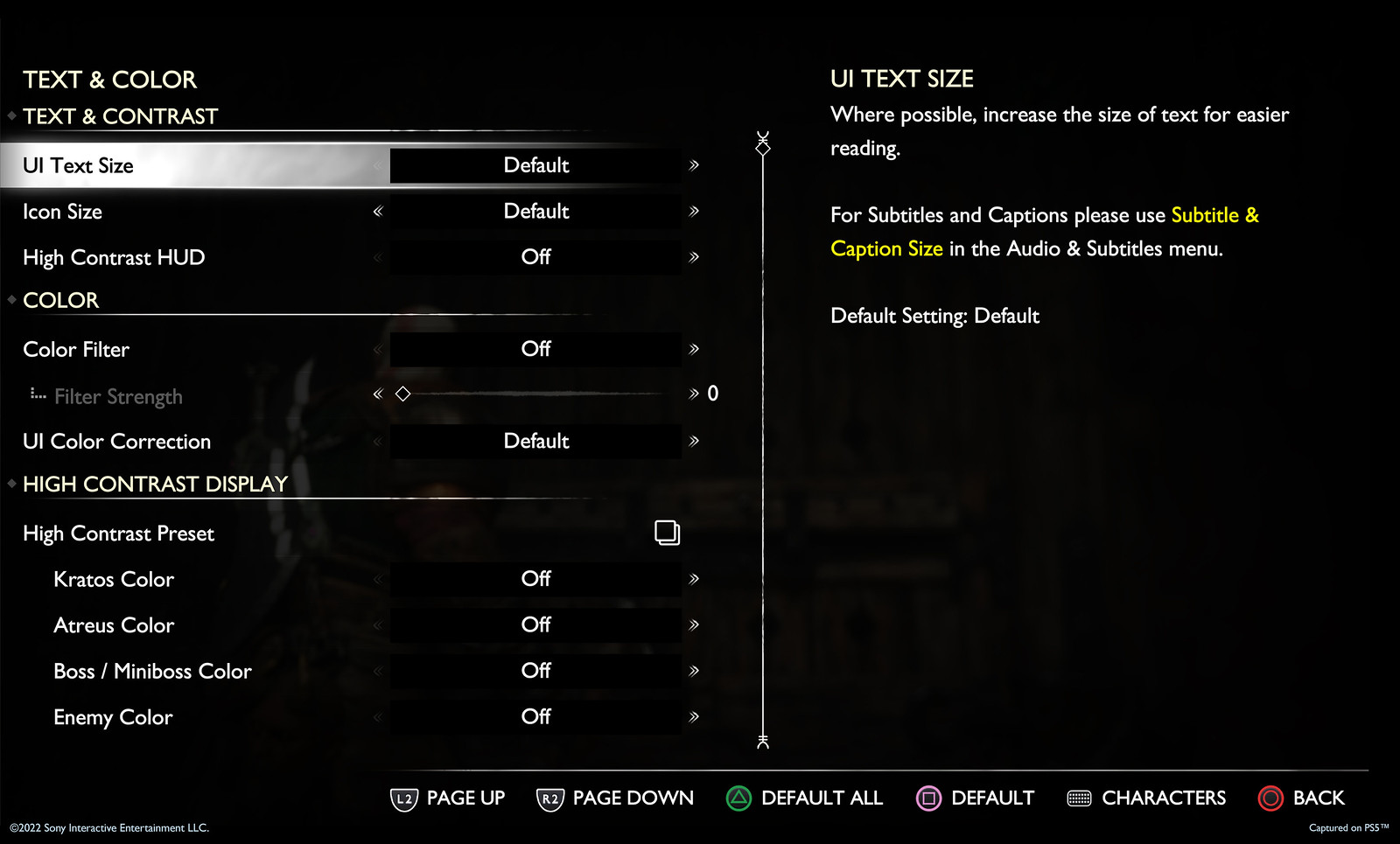
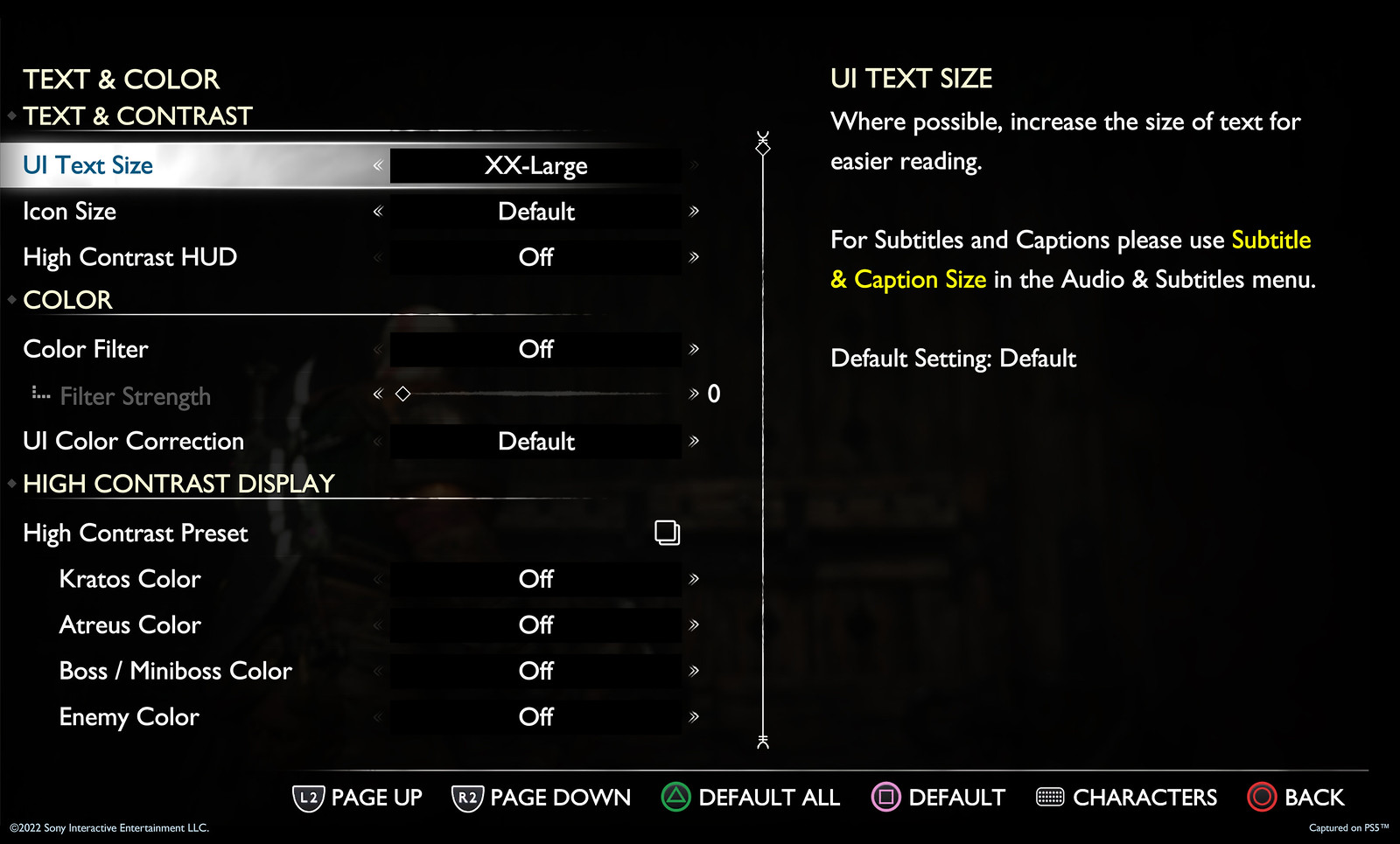
Top: Default UI Text Size, Bottom: XX-Large UI Text Size
We also have two examples to share of the in-game icon scaling with smallest and largest options available to choose from.
Left: Small UI Icon Size, Right: X-Large UI Icon Size
Controller Remapping
We have rebuilt our controller remapping system to allow you to customize your button configurations in God of War Ragnarök. There will be a wide range of preset layouts, as well as custom controller remapping support. Individual buttons can be swapped and, for select complex actions, you can choose alternate configurations from a preset list.
We offer multiple ways for you to customize your experience for certain actions that require more than one button, including Touch Pad Shortcuts for things like Spartan Rage, Navigation Assist, and Quick Turn.
High Contrast Mode
Our new high contrast color-mode allows you to apply a color to objects in-game like targets, enemies, and other characters, in addition to a variety of item types. When active, this will apply a color layer to characters that will make them more visible against the background. You can optionally desaturate the background to further increase the contrast. Traversal paint, loot items, and special effects can also be made more visible in this mode.

High Contrast Activation Customization: Select off, on, or always on for gameplay only (this will exclude cinematics). High contrast mode can be set to toggle on and off from a swipe for easy access. This mode will automatically disable when in a settings menu or character menu.
High Contrast Color Customization: Select a color palette that fits your playstyle and adjust individual colors for characters, enemies, and items.

High Contrast Background Customization: Separately select mid-tone or darkened background contrast levels.
Navigation Assist: New to God of War, this camera navigation system allows you to orient your view towards your compass objective. When not in combat, pressing the Navigation Assist button will orient your view in the direction of the next story goal.
Traversal Assistance: Gap jumping, vaulting, mantling, and other traversal features can now be automated based on the direction you press.
Assistance +: Adds interaction-based moves like climbs, crawls, and squeeze-through.
Audio Cues: We have linked a sound cue to each of the on-screen interact prompts, so that when using this feature, you can hear when an interact icon is nearby, as well as when the button prompt becomes active.
Audio cues extend to additional combat cues like unblockable attack rings, targeting aim cues, and weapon swap cues. The volume of audio cues can be adjusted separately from other volume sliders, so you can adjust for your own comfort.
God of War Ragnarök Reveal Trailer – Audio Described Version
To celebrate Global Accessibility Awareness Day, we also wanted to provide an audio described version of the God of War Ragnarök reveal trailer that came out last year!*
More to Come!
We hope you’ve enjoyed a look into this selection of the 60+ accessibility features that will be included in God of War Ragnarök.
We are committed to improving accessibility and customization for everyone. We can’t wait to tell you details about our other categories of accessibility features like combat/aim assists, puzzle/minigame assists, HUD adjustments, camera tuning, auto pick up, and much more.
We are so thankful for all the support from our accessibility consultants and the greater accessibility community for sharing their thoughts to make God of War Ragnarök the most accessible God of War ever. We can’t wait to share more with you as we get closer to launch.
Happy Global Accessibility Awareness Day!
*Audio description not captured in-game.






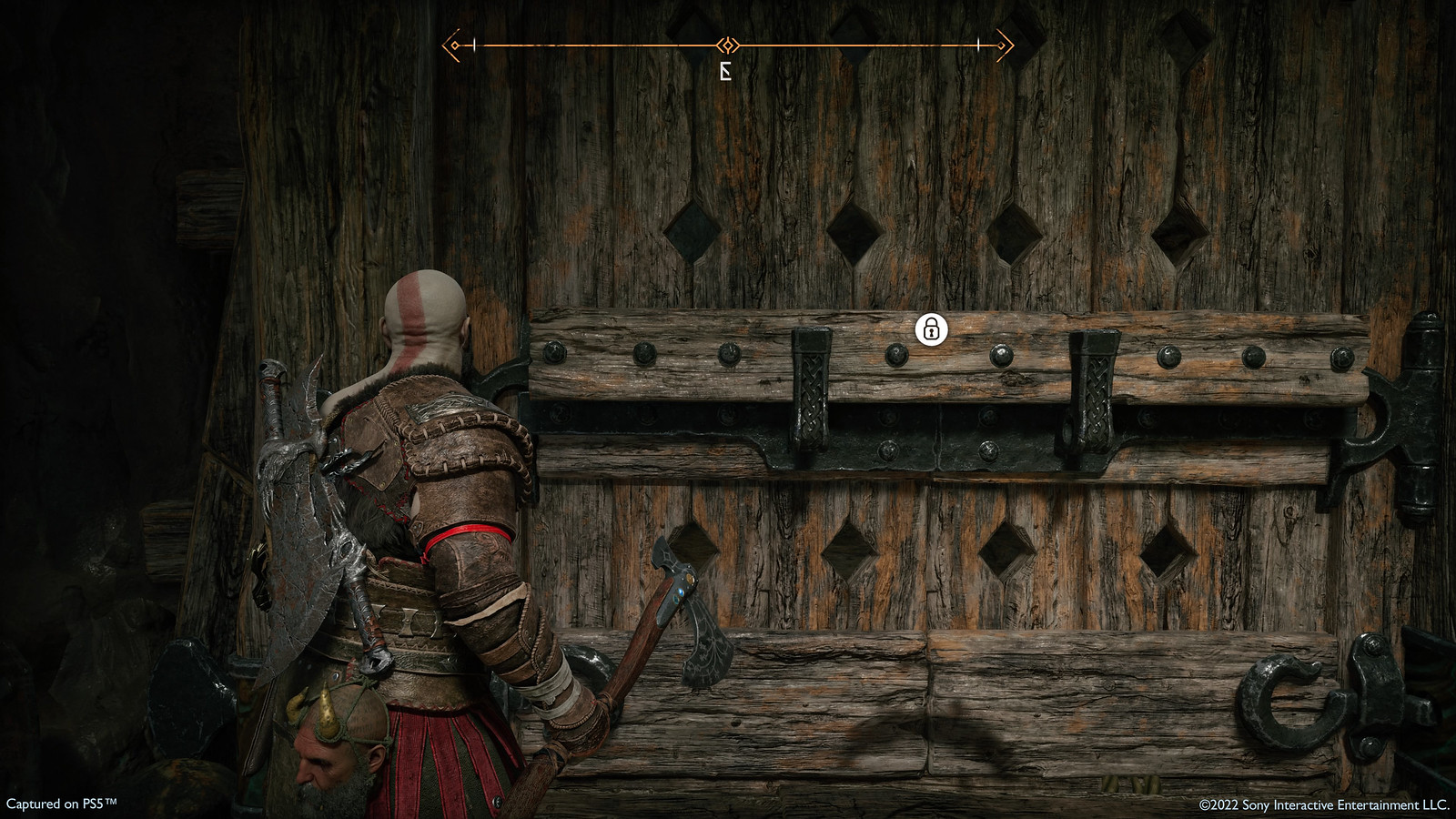

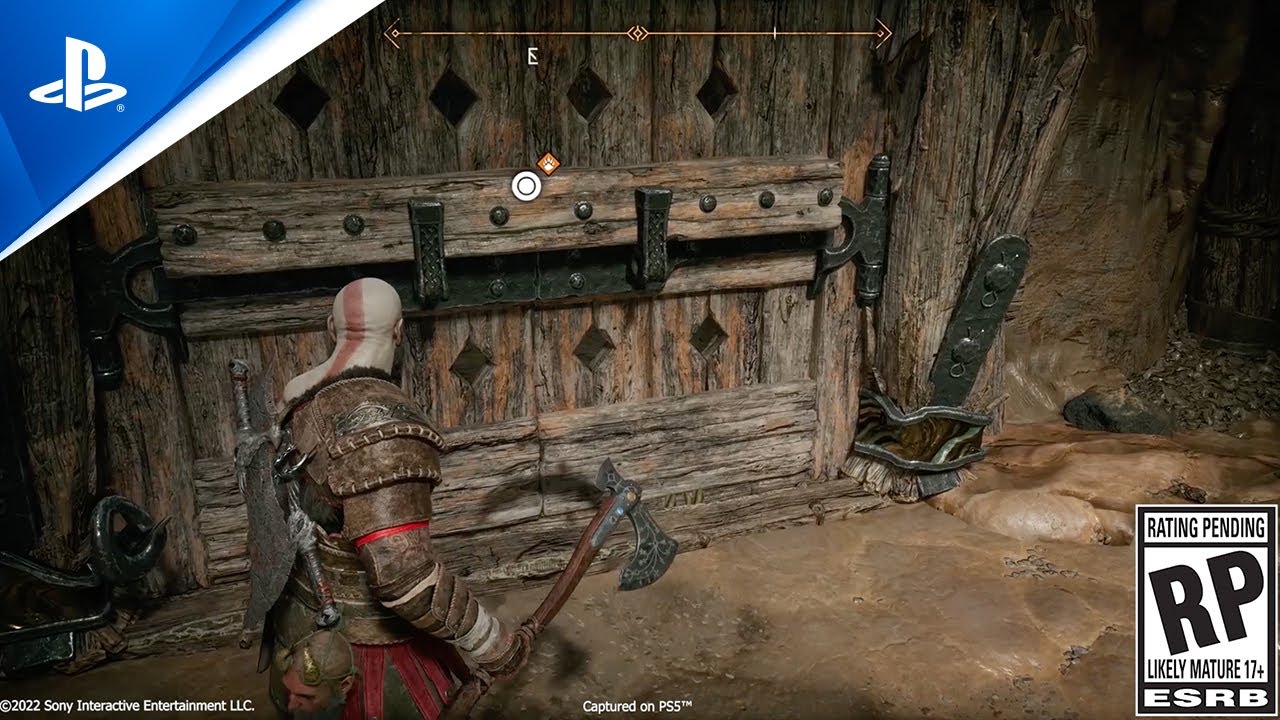









Comments are closed.
76 Comments
Loading More Comments