
PlayStation Vue is now available in all cities across the U.S., and we wanted to share some useful tips with you so you can quickly access the shows and channels you want to watch.
For those of you who are new to the service, PlayStation Vue is designed to give you more control over your viewing experience with a powerful user interface and a lineup of more than 100 of the most popular channels — and it’s got a seven-day free trial.
So check it out. And here are some tips to get you started!
Short Cut to Full Screen TV
If you’ve got PS Vue menus open while navigating the service, we’ve got an easy tip for you to get back to full screen.
- Hold down Circle, and all menus will clear out of your way.
Get to “My Shows” Quicker
Get a full look at all your tagged shows on My Shows with the press of a button.
- Click on L1 and everything you’ve saved to My Shows is there.
Shortcut to Guide
The Guide prioritizes your favorite channels first, then all other channels in alphabetical order. Use the Guide to launch Live TV or go back in time and check out thousands of hours of on-demand programming.
- The PS Vue guide can be accessed by selecting Options on DualShock 4 or Start on DualShock 3. Press Up on the D-pad within the Guide to go back to earlier in the day to see what you might have missed.
Watch Some Live Programming from the Beginning
You can start select live programming from the beginning, even if you joined half way through the live airing.
- While the show is on, press Down on the D-pad to open the player menu. Look for the backwards arrow (<) on the player menu to start from the beginning of the program.
See What Others are Watching Right Now
Live TV is shown in order of the most popular live programming other PlayStation Vue users are watching at that moment. These are the top results of everything that is on right now on every channel that you have access to on PS Vue.
- Press Triangle to go to the home screen, hit Down on the D-pad and you will find Live TV.
- You can press R2 to get to the end of the row and hit Right to get to “More.” Now you will see every show that’s airing right now. What a view of Vue!
Easily Save your Favorite Shows
You can save top programming with just one button. There are no DVR scheduling conflicts so you can save the top sports, TV shows, and movies you want to watch for later. Shows are saved for up to 28 days after airing.
- Use R1 when you are on the guide or on any show or movie. If you see something you like but it’s not airing yet, just press R1 so you won’t miss a thing.
Continue Watching a Recent Show
You can go back to a show you were watching easily from the home screen.
- Press Triangle to go to the home screen, then go Left on the D-pad and find all of your recently watched shows and pick up where you left off.
Create and Access Multiple Profiles
Customizing your own user profile and adding profiles for others in the home is super easy on PS Vue.
- Press Triangle to access the home screen, then press Up on the D-pad to get to extra features, and go Right until you see Settings. Build new profiles for others in the home from your primary profile. When you login to PS Vue, you can choose who is watching and customize the experience just for the user.
Save Your Favorite Channels
A quick way to save you favorite channels so they appear first in the front of the guide, and first on the channels row on the home screen, is as easy as a press of a button.
- Press Triangle to bring up the home screen, press Down until you see Favorite Channels. Find your favorites and press R1 to pin them to the front of your list.
- Another way you can do it is to select any channel from the home screen by clicking X, and on the channel page you can click the heart at the top of the page to add the channel to your Favorites and prioritize it above the others.
We hope you find these tips useful. For more information on PlayStation Vue please visit the official site.




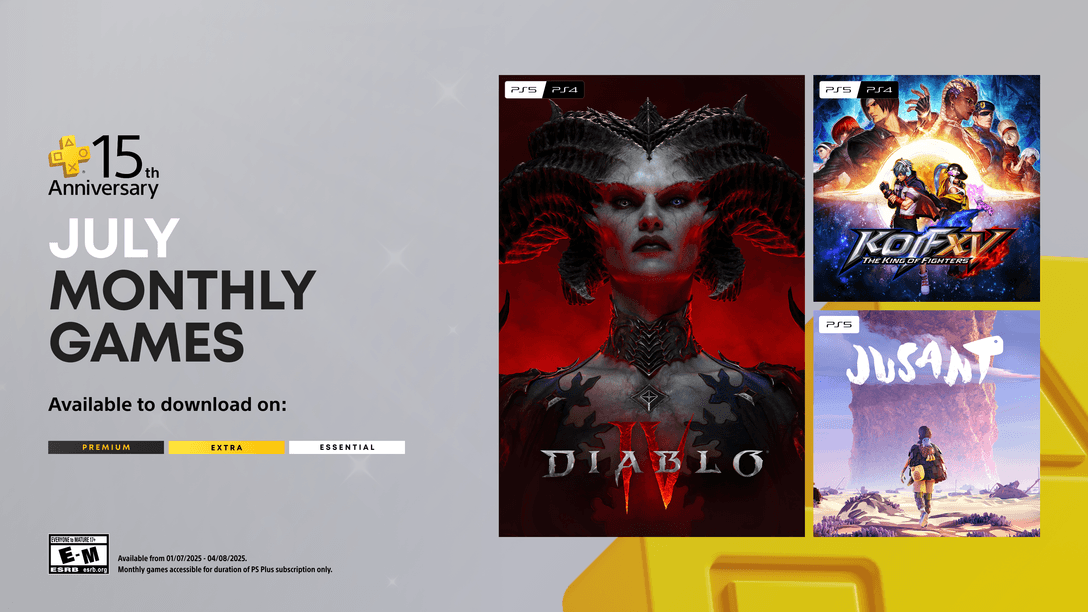
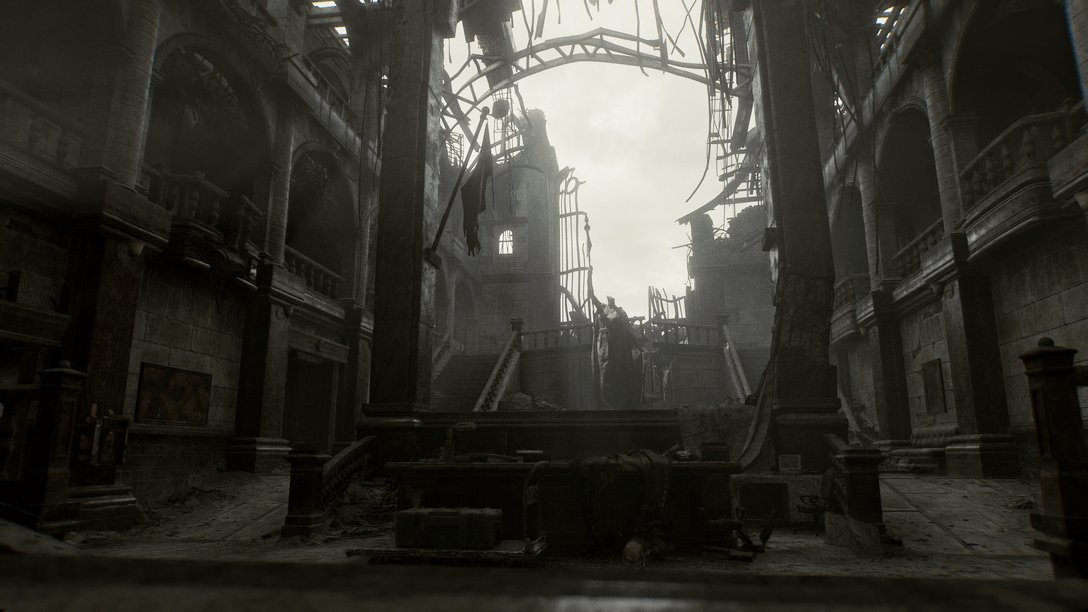




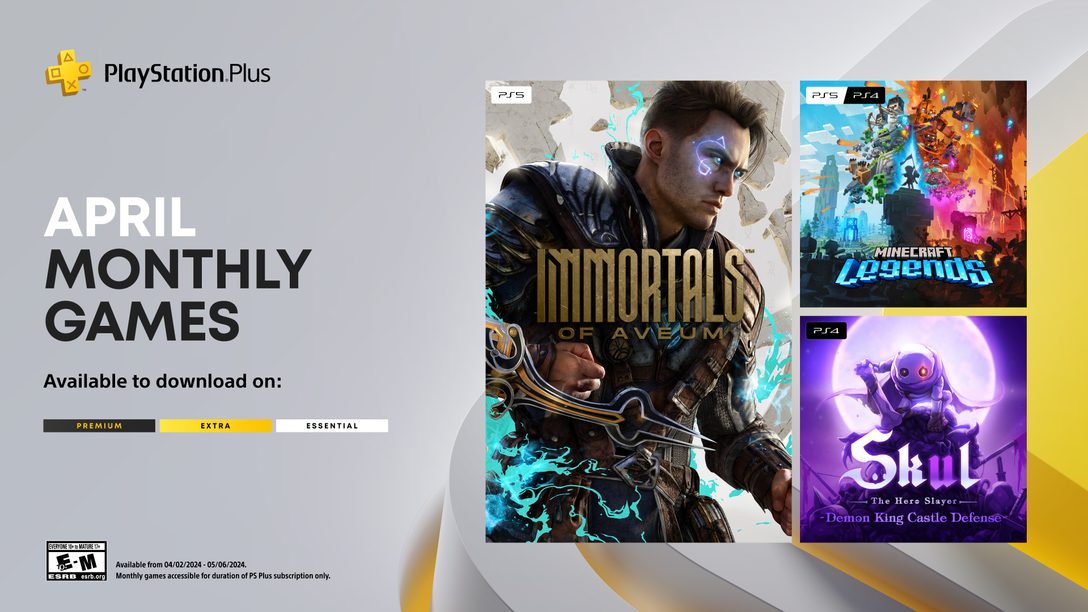

Comments are closed.
98 Comments
Loading More Comments