
Beta participants will have access to the new feature starting tomorrow.
Many PS5 peripherals, including the DualSense wireless controller, are designed to support a variety of devices beyond PS5 including PC, Mac, and mobile devices. We believe enabling compatibility of our peripherals across multiple platforms creates a more flexible and seamless gaming experience.
As part of this effort, we’re excited to announce that the latest PS5 system update beta will preview a new feature that allows DualSense wireless controllers and DualSense Edge wireless controllers to be paired across multiple devices simultaneously, making it easier to switch between them without needing to pair each time.
Additionally, we’re also sharing new details on Power Saver for games – a new mode that enables supported PS5 games to run with lower power consumption and reduce environmental impact – which will be available at a later date.
While beta access is limited to invited participants in select countries*, we plan to release the update globally in the coming months. If you’re selected to participate in the beta, you’ll receive an email invitation tomorrow when it’s available to download. Some features available during the beta phase may not make it into the final version or may see significant changes.
Here are the details of each features:
Pairing a DualSense wireless controller across multiple devices
Until now, pairing was required each time you connected a DualSense or DualSense Edge wireless controller to a different device such as PC, Mac, and mobile devices.
With this update, you can now register up to four devices simultaneously, and easily switch between them directly from your controller. For example, you can take your controller which you use with your PS5, then seamlessly switch connection to a PC to play PC games, or connect it to a smartphone to enjoy Remote Play from your PS5. With this enhanced flexibility, you can enjoy gaming more freely across multiple devices.

How to pair your controller to multiple devices
By pressing a combination of the PS button and one of the action buttons (triangle button/circle button/cross button/square button), you can assign a device to your desired slot.
If a USB cable is connected to your controller, disconnect it before pairing.
- Make sure the light bar and player indicator on your controller is off. If they’re turned on, press and hold the PS button until they turn off.
- Press and hold one of the action buttons (triangle, circle, cross, or square) and the PS button for over 5 seconds. The light bar and player indicator flash two times.
- Turn on Bluetooth® on your device, and select the option to add Bluetooth® devices. Your device detects nearby Bluetooth® devices.
- Select your controller from the detected devices. The light bar lights up, and the player indicator’s lights blink according to the slot number.
How to switch devices
Once the device is registered on your controller, you can switch between devices by pressing the PS button and the action buttons (triangle, circle, cross, or square) corresponding to a slot. You can do this when the controller is turned on or off.
- Turn on the device you want to connect to.
- Press and hold one of the action buttons and the PS button for about 3 seconds. When the light bar and player indicator blink, release both buttons. The light bar lights up, and the player indicator’s lights blink according to the slot number.
| Slot number | Button used | Player indicator lights | Connected Device (Example)** |
|---|---|---|---|
| Slot 1 | PS button and Triangle button | One light on | PS5 |
| Slot 2 | PS button and Circle button | Two lights on | PS5 Pro |
| Slot 3 | PS button and Cross button | Three lights on | Windows PC |
| Slot 4 | PS button and Square button | Four lights on | iPhone |
**Example of devices that can be connected to each slot. See here for the list of devices and OS versions that support Bluetooth® connections with DualSense wireless controller and DualSense Edge wireless controller.
On the horizon: Power Saver for Games
At SIE, we are committed to Sony’s ‘Road to Zero’ environmental plan, launched in 2010, which includes achieving net-zero greenhouse gas (GHG) emissions by 2040***. We are always exploring how we can contribute to these goals through our products and services.
With this update, you may notice a new option in your settings menu called Power Saver. While this feature won’t be available during the beta phase, once it officially launches, supported PS5 games will scale back performance**** and will allow your PS5 to reduce its power consumption when the feature is enabled optionally by gamers. If not enabled, or if games do not support the feature, the performance will not be scaled back and power consumption will not be reduced.
We’ll share more details on this new option as we get closer to launch, including supported PS5 games and estimated impact, so stay tuned!
Thank you to all our fans for sharing your suggestions, ideas and feedback. Beta participants will begin receiving emails starting tomorrow – so keep an eye out!
*PS5 beta access will be available to selected participants in the U.S., Canada, Japan, U.K., Germany and France (same countries as our previous system software betas).
***Sony Group commits to reach net-zero greenhouse gas emissions across the value chain by FY40 from a FY18 base year, approved by the Science Based Targets initiative (SBTi). For more information on our organizational impact and our SBTi approved commitment to achieve net-zero emissions by 2040, see the Sony Sustainability Report 2024.
****While Power Saver is active, VR mode is unavailable. Also, some gameplay features may be limited.



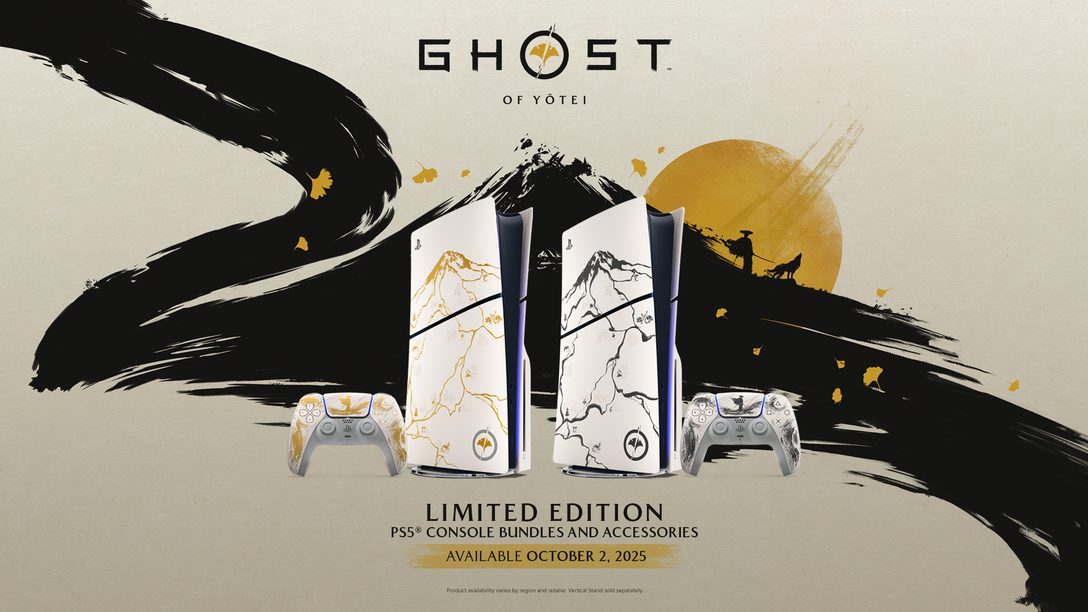







Join the Conversation
Add a CommentBut don't be a jerk!
28 Comments
Loading More Comments