
Welcome hub, a new personalized space on the PS5 home screen, will roll out gradually across regions.
Today, we’re happy to announce a new PS5 system software update that introduces a number of new features, including:
Welcome hub: a new personalized space with customizable widgets and backgrounds in your PS5 home screen. Welcome hub is a reimagined version of the Explore tab, which was previously only available in the U.S. It will roll out globally over the next few weeks, starting today for select players in the U.S.
Party share: the ability to share party voice chat links on messaging and social media apps will roll out globally in the coming weeks.
Additionally, thanks to support from our beta participants, the following features that were tested in our latest PS5 beta will be released globally, starting today:
- Personalized 3D audio profiles for headphones and earbuds
- Adjust Remote Play settings per user and choose who is allowed to connect to your PS5 console using Remote Play
- Adaptive charging for your controllers (available for the slimmer PS5 model and PS5 Pro when it’s available)
Aside from adaptive charging for your controllers, all PS5 system update features mentioned in this blog post are available for all PS5 models. Let’s take a deeper look at what’s included in this update:
Newly announced features
Welcome hub (phased release)
We are introducing a new personalized space in your PS5 home screen called Welcome hub – a dedicated space you can customize with widgets, allowing you to see information at a glance before you begin your gaming sessions. For players in the U.S, Welcome hub will replace the current Explore tab with enhanced customizability and an upgraded user experience.
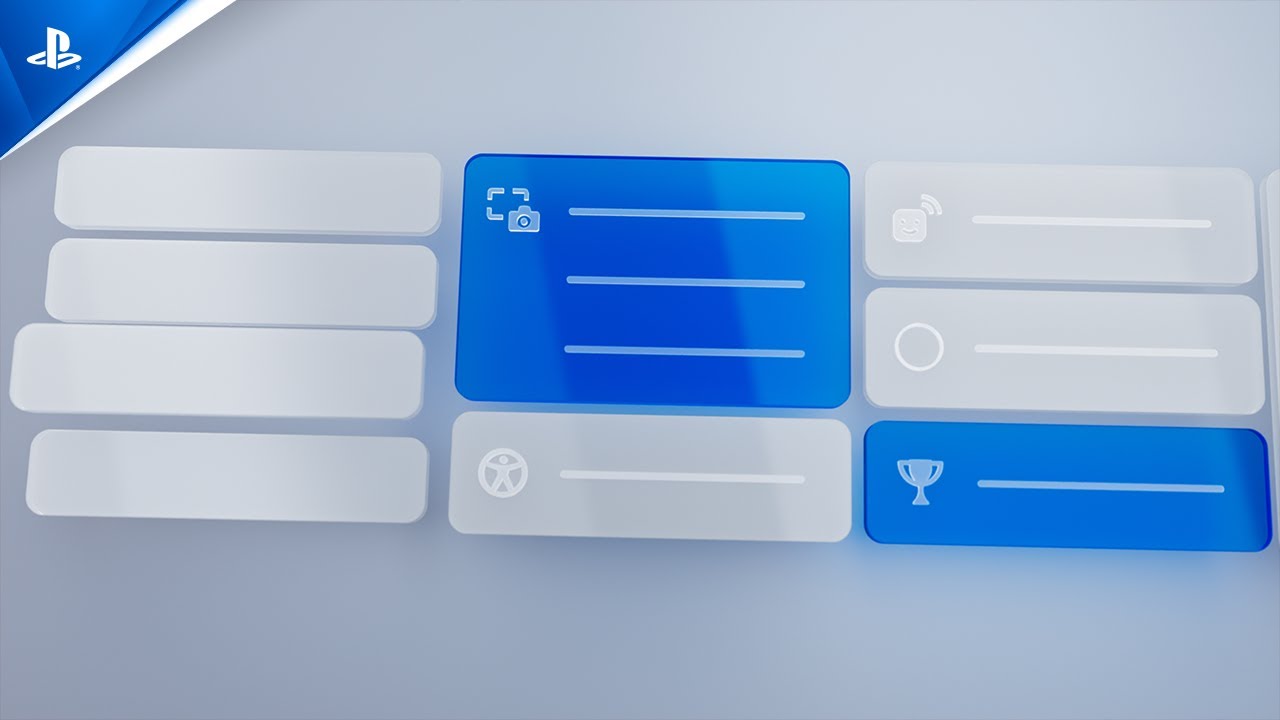
You can easily customize your Welcome hub by selecting from a variety of widgets*, including console storage, battery levels for accessories, online friends, trophies, and many more. Use presets to quickly change your layout, and simply select and arrange a variety of widgets as you see fit. You can change the size of your widgets, expanding or shrinking them to give more focus to the features that are most important to you.
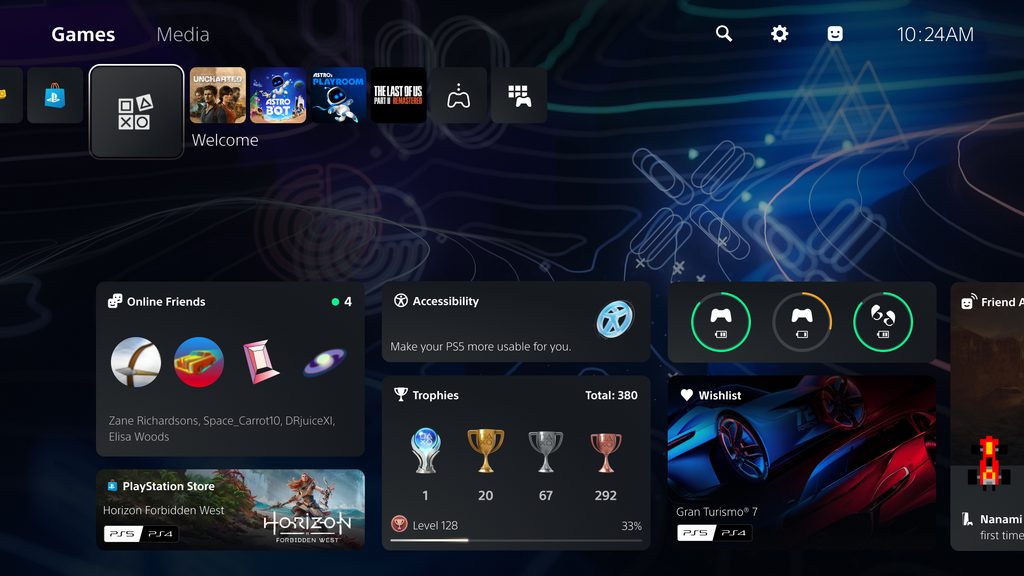
In addition, you can also change your Welcome hub’s background. Choose from a range of designs, including some with cool animated effects, or pick out a screenshot from your own Media Gallery for a truly personal touch.

Welcome hub will become available to select users in the U.S. starting later today. We will gradually expand support in other regions over the coming weeks, starting with players in Japan, followed by select countries in Europe, and finally releasing worldwide.
Party Share (phased release)
In the next few weeks, we’ll also add the ability for you to share party voice chat links on any messaging or social media app. This will allow you to invite a friend whom you’re chatting with on any messaging app to join your party voice chat, even if you haven’t added them to your friends list on PlayStation Network.
To create a party link, open the voice chat card in the Control Center on PS5, select [Invite Players], then click [Share Party link] to generate a scannable QR code. Recipients can open the link on their mobile device and seamlessly join the party on their PS5 or from PlayStation App.

In the coming weeks, we will also release an update for PlayStation App which will allow you to similarly generate a shareable party link from your mobile device.

PS5 beta features rolling out globally today
Here’s a closer look at some of the PS5 beta features that are rolling out globally today, including personalized 3D audio profiles for headphones and earbuds, the ability to enable Remote Play access for individual users, and adaptive charging for your controllers.
Personalized 3D audio profiles for headphones and earbuds
In this generation, 3D audio is one of the key ways that creators have enhanced the immersive quality of games. As individuals, we all hear sounds differently based on the size and shape of our head, ears, and ear canals.
We’re pleased to introduce a feature that lets your PS5 console create a personalized 3D audio profile just for you. With a set of headphones or earbuds, you can run through a set of sound quality tests to analyze a vast number of factors to create an audio profile that best fits your hearing characteristics. For example, your personalized 3D audio profile may enable you to better sense the positions of characters and objects in a game world more clearly than before, making the experience more immersive.**
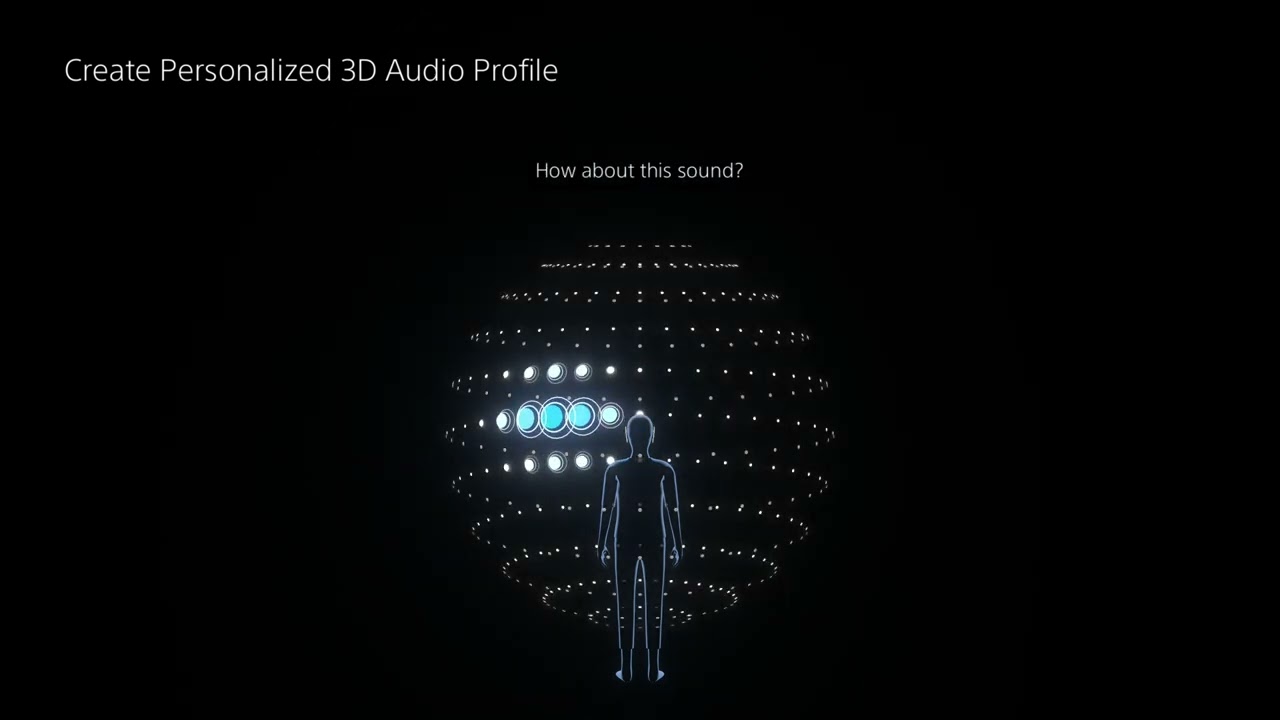
To create a personalized 3D audio profile for your headphones or earbuds, go to [Settings] > [Sound] > [3D Audio (Headphones)] on your PS5 console, and follow the steps displayed on the screen. Your audio profile will be saved on your PS5 per user, and you can also still select from 3D audio presets like before.
This feature builds on the 3D audio enhancements we’ve introduced to PS5 since launch, including 3D audio support for built-in TV speakers and support for compatible Dolby Atmos-enabled audio devices. These features give you additional options to immerse yourself more deeply in the rich variety of soundscapes in PS5 games, powered by Tempest 3D AudioTech.

PS5’s Tempest 3D AudioTech was tested and refined using audio rig setups like the one depicted here, featuring PS Blog’s very own Sid Shuman.
Enable Remote Play for individual users
You can now adjust Remote Play settings per user and choose who is allowed to connect to your PS5 console using Remote Play. So, if your friends or family members come over and sign in to your PS5 console with their account for PlayStation Network, you can easily modify who can continue to access your PS5 console using Remote Play when they leave.
To adjust these settings, go to [Settings] > [System] > [Remote Play] > [Enable Remote Play], and choose which user you want to enable access to your PS5 console through Remote Play.

Adaptive charging for your controller (for the slimmer PS5 model and PS5 Pro)
Adaptive charging for the DualSense wireless controller, DualSense Edge wireless controller, PlayStation VR2 Sense controllers, and Access controller is now available for the slimmer PS5 model, when the console is in rest mode (and will also be available for PS5 Pro when it launches).*** Adaptive charging helps save power by adjusting the length of time that power is supplied to your controller based on its battery level.
To use adaptive charging, go to [Settings] > [System] > [Power Saving] > [Features Available in Rest Mode], and then select [Supply Power to USB Ports] > [Adaptive]. After your PS5 enters rest mode, if a controller isn’t connected, the power supply to the USB port will stop after a certain period of time.

We will continue to enhance your gaming and social experiences on PS5 by listening to community feedback on features and improvements. Let us know which features you’re most excited to try!
*Widget availability may vary by region.
**Personalized 3D audio profiles are not supported during PS5 cloud game streaming. 3D audio is not supported during Remote Play.
***Adaptive charging works with the DualSense wireless controller, DualSense Edge wireless controller, PS VR2 Sense controllers, and Access controller when connected to the USB Type-C port on the slimmer PS5 console (CFI-2000 model group – slim) or PS5 Pro, using the USB Type-C cable included with your PS5. PlayStation Portal remote player does not support adaptive charging.

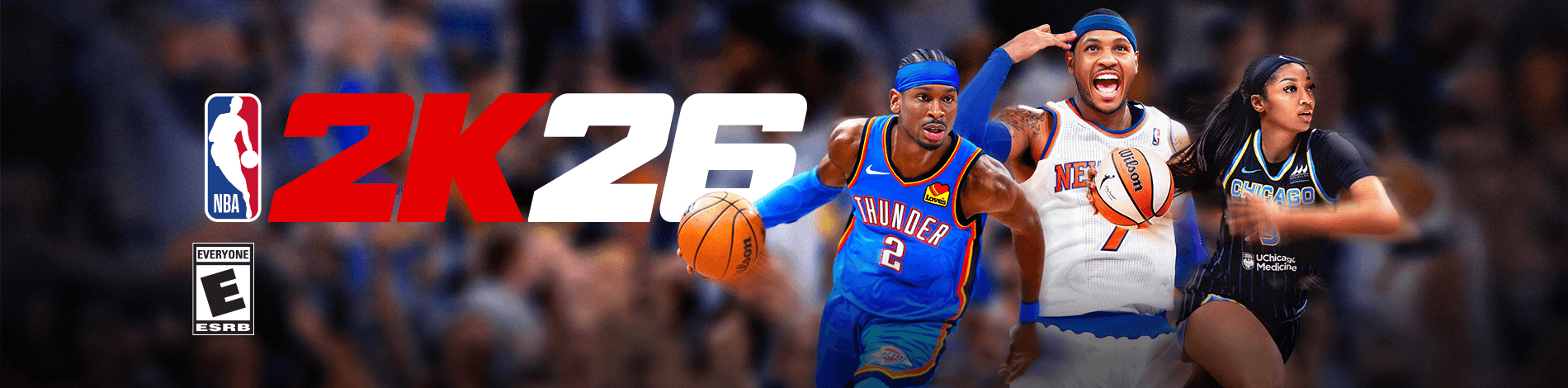
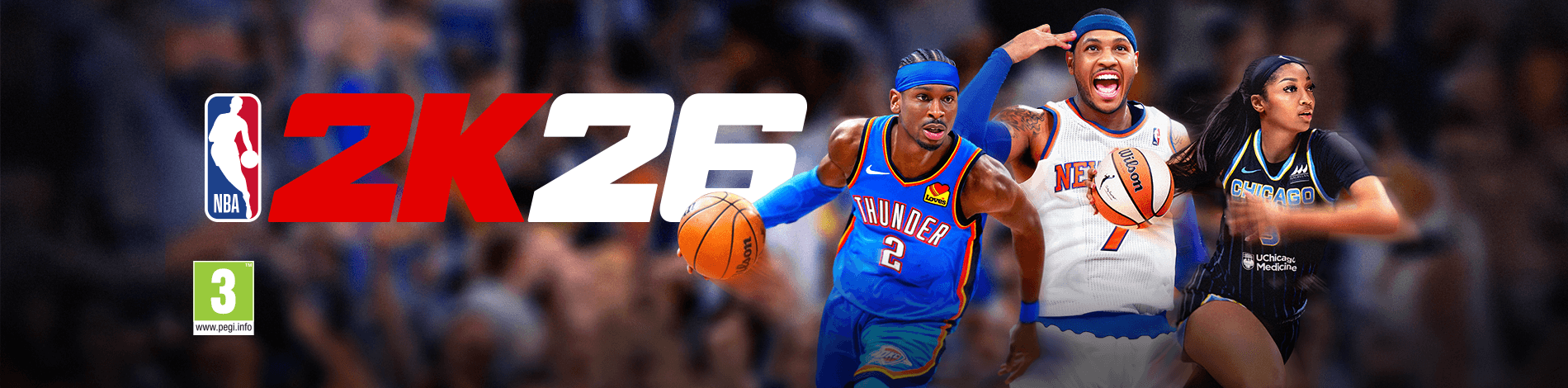
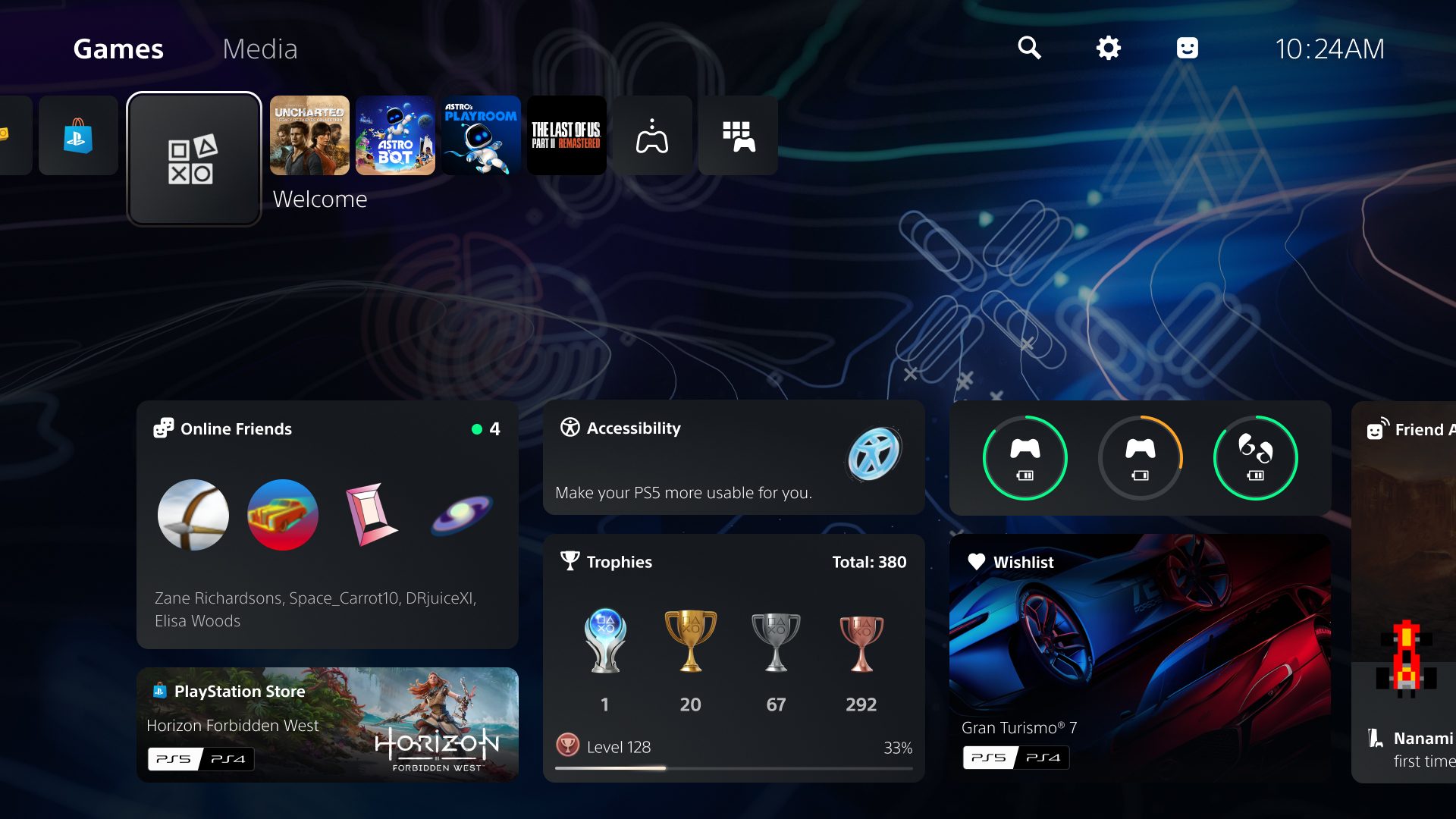
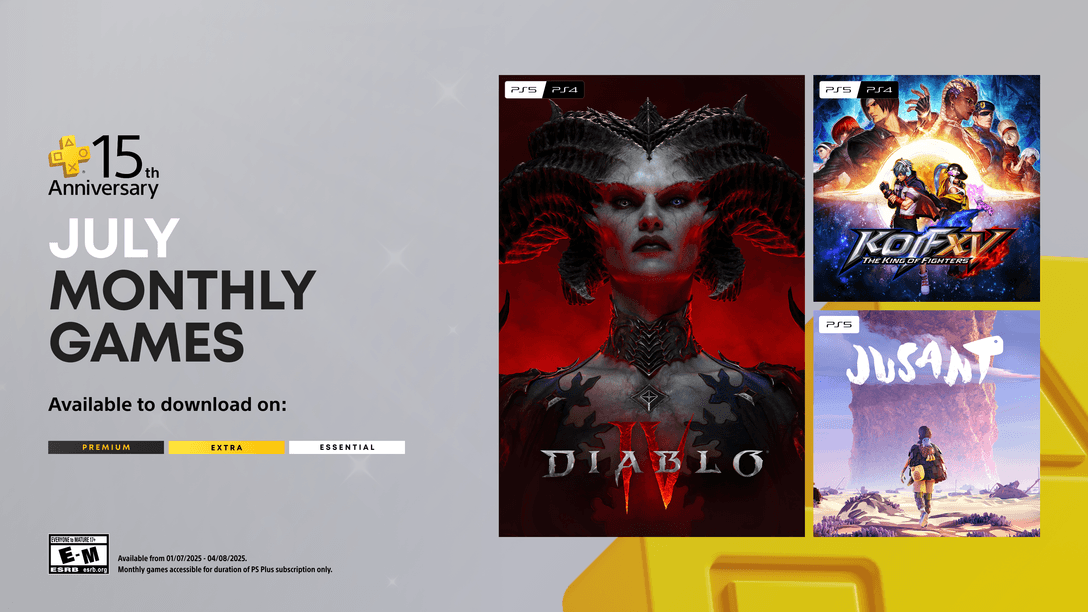
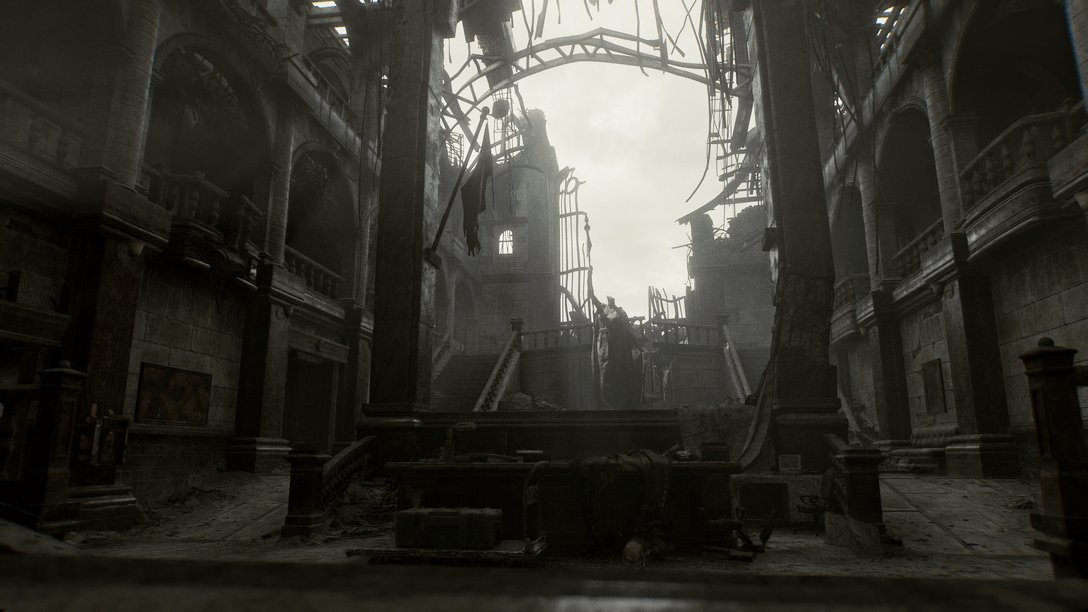






Comments are closed.
165 Comments
Loading More Comments