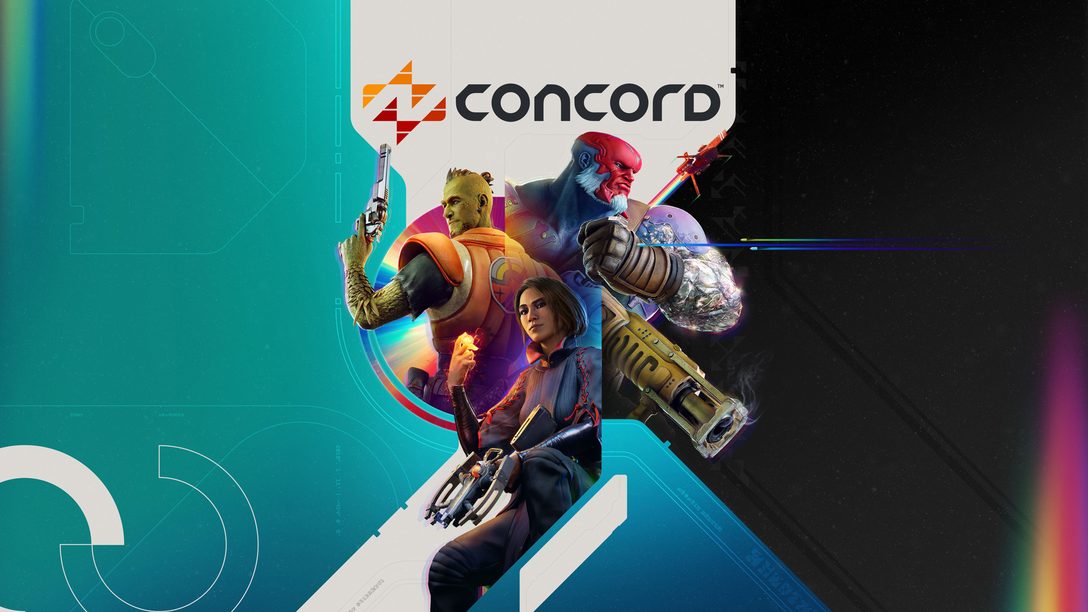
Firewalk provides a deeper look at how they’re making the Concord galaxy accessible.
It’s almost time to get your crew and queue up to play Concord*. Along with our launch, we’re also excited to share with you all the accessibility offerings that will be available. Making a game that has something for as many people as possible to enjoy was not only important to the team, but always on our mind throughout the development process. While we created many in-game offerings, like maps, modes, Freegunners, cosmetics, playstyles, lore, and more, it was also important to us that as many people as possible could enjoy these experiences. Which is why we made sure to include an array of offerings from text size to outline thickness.
Here are the current accessibility offerings that will be available for everyone to use on PS5 and PC, both digital download and disc.
Beyond the Menu
Ping System
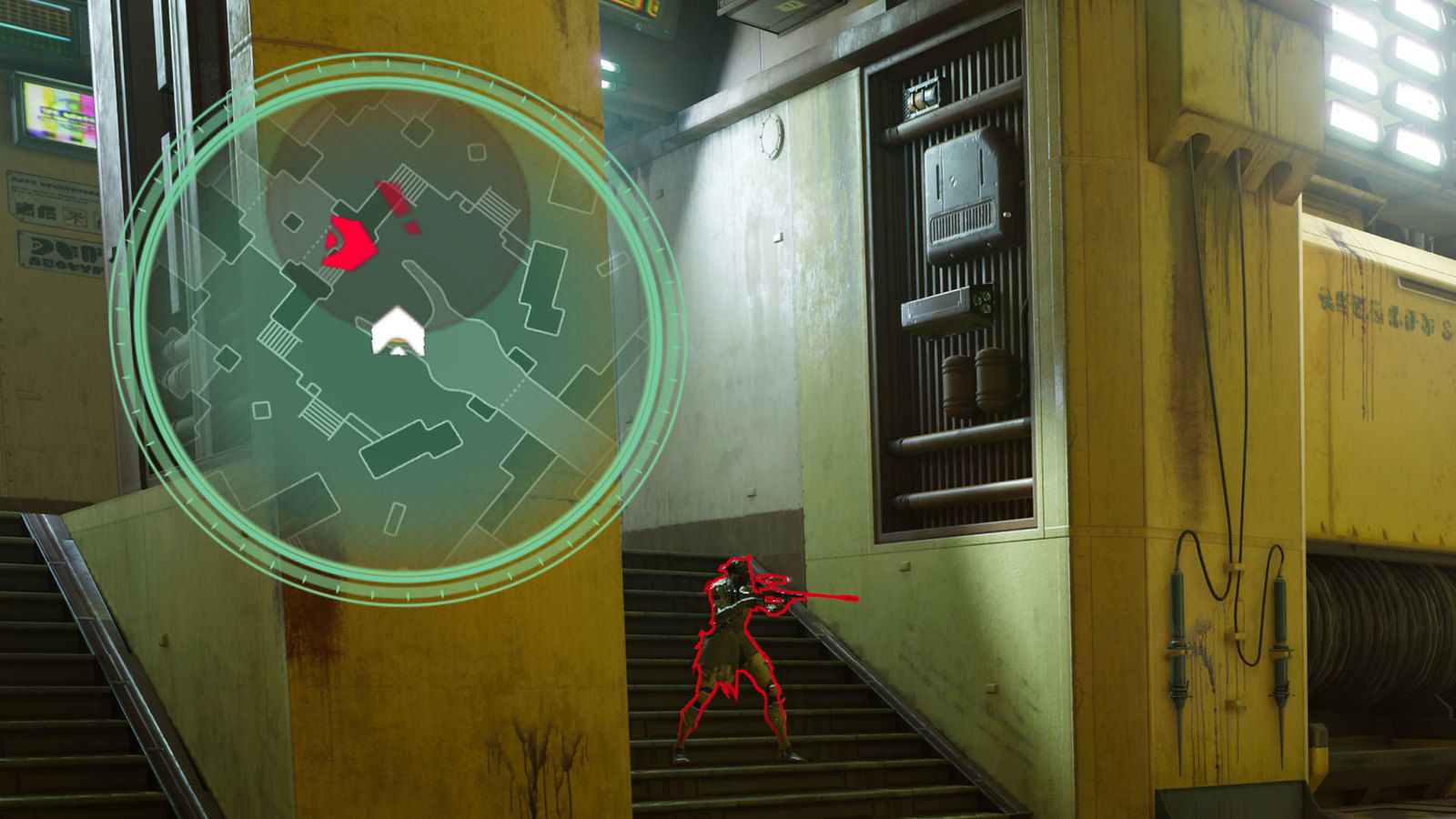
Our ping system will let you pinpoint areas of the map to alert your teammates. The ping will also create an icon in the world, play directional vibrations towards the location of the ping, and play character voice over.
Playable Training experience
We’ve created a training experience that teaches you the basics and core mechanics of Concord. We’ve also made it repeatable, so it can be revisited and replayed so you can refresh on the basics any time.
How to Play
We’ve created an in-game menu that will give you robust details on all aspects of the game.
Character optimization
We’ve designed certain characters to have abilities and weapons that consider players who may experience motor barriers.
- Lark: Lark’s gameplay focuses on moving around the map and placing spores to create an extended area that buffs your teammates and debuffs your enemies, rather than engaging in direct combat.
Also, Lark’s weapon does not rely on precision or require a direct line of sight to the enemy to be effective. It fires a projectile that hangs in the air, and then bursts into homing projectiles when a target comes close.
- Jabali: Jabali’s weapon and both of his abilities have a strong homing component, which may reduce the amount of precision required to hit targets. His Life Pulse Orb also stays in the world after he throws it, so even if you miss, your allies can still retrieve it.
- Daw & Kyps: Both Freegunners have kits that can focus on placing supportive elements around the map, allowing you to support your team without engaging in direct combat. They also have burst weapons, which may reduce the amount of fine aiming needed while shooting.
General Menu Navigation
Modified Settings
- Whenever you change one of your settings, the change will be highlighted in each screen.
- Each tab can be filtered to show only modified settings.
- Each setting will include what the default value was and can be reset to default individually or by an entire tab
Controls
General
- Invert vertical/horizontal axis: Enables inversion of the look stick.
- PC Only: Mouse invert.
Sensitivity
- Double Pressing Sensitivity: Lets you adjust the timing needed between quick button presses needed for an action to count as a “double press.” For example, in Concord, the default action to perform a dodge uses the double press so you can adjust the timing needed in-between each press. This can also be set separately on PC for keyboard vs controller.
- Stick Sensitivity Settings: Lets you adjust the sensitivity of using the Look Stick on your controller. You can adjust vertical and horizontal sensitivity separately for Look and Look while Aiming Down Sights
- PC only: Mouse sensitivity can be adjusted separately for Look and Look while Aiming Down Sights
Input
- Controller Binding Presets: Choose between several control schemes for both stick layout and button layout. This is only available when using a controller. Also includes a preset for motor accessibility that aims to minimize holds and includes default bindings for auto-move and recenter camera.
- Custom Full Input Binding: Allows you to rebind an input’s button and the action required (i.e. press, double press, toggle, hold). Available for both controller, as a custom preset, and for keyboard
Accessibility-specific Binding options
- Enable/Disable Auto Move: Automatically moves the character forward (also works with sprint). Using the Move stick will automatically disengage.
- Recenter Camera: Sets your camera back to the center of the screen, facing forwards.
Gameplay
General
- Camera shake: Turns on or off the camera shake during gameplay.
- Weapon Bob Strength: Adjusts the amount of movement on the weapon when running or sprinting.
- Minimap Orientation: Lets you pick between rotating the map around the player, with the player icon always facing up, OR keeping the map static and moving the player icon.

- Player and object outline thickness: Changes how thick the team-color outlines are around players and objects.
Vibrations
- Adaptive Trigger Resistance (DualSense Only): Enables or disables trigger resistance for the DualSense controller.
- Turn off ALL controller vibrations.
- Cinematic dialog to vibrations: Will represent all spoken dialog during cutscenes with controller vibrations (DualSense only).
- Ability to adjust the strength of groups of vibrations
Vibration sub-groups
The following vibration groups will be available:
Weapons and Abilities
- Weapons: Firing, reloading, ready, stow, and melee actions.
- Additional Weapon Feedback: Additional weapon-related feedback, such as Haymar’s weapon charging, 1-0FF’s Industrial Vacuum filling up, Bazz hitting an enemy with her knives, etc.
- Abilities: Vibrations related to activating character abilities, like throwing grenades, placing deployables, etc.
Player State
- Incoming Negative Effects: Damage, nearby detonations, and negative status effects (like Burning caused by Haymar’s Flame Wall.)
- Incoming Positive Effects: Healing, shields, and buffs, like Stealthed or Mobility Up.
- Health Alert: A continuous vibration that plays when you are not at full health.
- Sprint Footsteps: Vibrations for your character’s footsteps while sprinting.
General Gameplay
- Pickups: Vibrations that play when automatically picking up various objects in the game like Player Bounty Cards in Trophy Hunt, ability charges, and Blue Buddy.
- Interact Prompts: Vibrations for using in-game prompts: when you start interacting, ongoing interaction, stopping interaction, completed interaction.
Spatial Awareness
- In-world ability locations: Vibrations for when you enter an area related to a game object like Daw’s dome or heal pad, or if an object was placed near you.
- Interacts nearby: Pulsing vibration that plays when a nearby interact prompt is available to use.
- Ping and callout haptics: Vibrations that play in the world where an ally pings.
UI Vibrations
- Menu Navigation: Vibrations that play when you are selecting and confirming menu items.
- Character Select: Vibrations that alert you when it’s your turn to pick a character, or that you are running out of time to pick.
- Galactic Guide: Vibrations associated with the Galactic Guide.
Match Status Updates
- Zone States: Vibrations related to objective zones. Like when you enter or exit a zone, a zone has been flipped to the opposing team’s control, etc.
- Global Mode States: Vibrations related to global states in the match, such as a zone becoming unlocked, overtime, etc.
Interface
- Subtitles: Can toggle on or off. Subtitles also include speaker names.
- In-game Language selection

- HUD Scale: Adjusts the scaling of the in-game heads up display (HUD). Does not affect the reticle.
- PC Only: UI Aspect Ratio – sets the aspect ratio of the game’s UI.

- Use minimum font size and minimum text size value: forces text to be at least the minimum text size selected. This includes subtitles and speech-to-text. Text size range is from 18 to 40pt.
- High Contrast Text: Enabling this will add a contrasted color outline to all text.
- Use Alternate Font: Swaps in-game text between default and alternative fonts for preferred text clarity.
- Color Options: Choose your own colors to assign to various in-game visuals, including
- Enemy, friendly, and neutral colors
- Positive vs negative options (for example, full vs low health, valid position vs invalid position),
- Alerts are specific to your player
- HUD elements
- Reticle color
- Elements that may create a white flash on screen by default
- The blind status effect from Haymar’s ability
- The full screen hit effect that happens when you melee someone
Audio Settings
- Separate volume controls for all audio, including music volume, sound effects volume, and dialogue volume.
- Speech to Text for Voice Chat: Enables speech-to-text narration for in-game voice chat. This appears just below where subtitles appear on the screen.
- PC only: Audio output device which will let you choose the output device.
- PC only: Audio performance which will let you balance audio latency with resource use.
Graphics
- Brightness: Adjust your level of brightness to your liking.
- Motion Blur: Turns on or off motion blur in world and on movement.
- PC only: Resolution, VSync, and FPS Limiter, Field of View (FOV) Scale.
Post-launch support
This is just the starting point for our accessibility options for Concord. We are continuing to work on other settings to be announced at a future date and will be sure to provide updates to you as we can.
While we’re glad we can have these offerings available on day one, we’re committed to continuously refining and improving accessibility in Concord post-launch.
To make our accessibility considerations the best they can be, we need your feedback! So, as you and your crew head into the galaxy on your own adventure, please send us your feedback and suggestions to our Player Support team or drop them in our official Community Discord server. We’ll make sure we share that feedback with the rest of our team so that we can continue to iterate and improve the experience for all our Freegunners around the world.
We’ll see you in Concord very soon!
*Account for PlayStation Network and internet connection required. Paid for PlayStation Plus membership (sold separately) required on PS5.











Comments are closed.
9 Comments
Loading More Comments